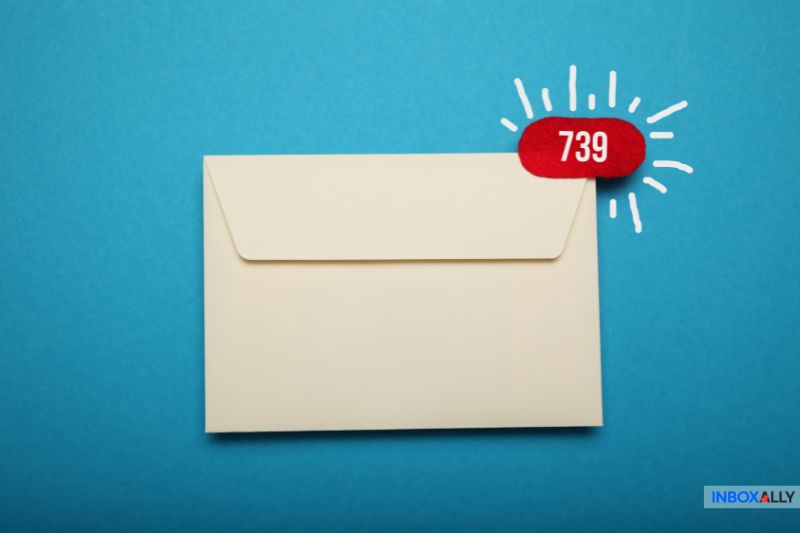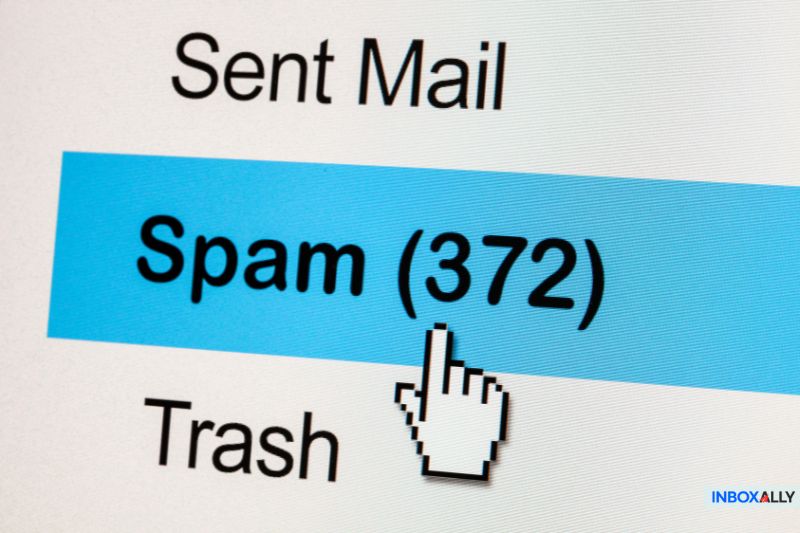So you’ve spent a lot of time writing the perfect welcome email, or perhaps you’re just trying to send a quick inquiry. You’re ready to move on to the next thing on your list—but wait—your email has come back with a “Message not delivered” warning. Uh-oh.
As annoying as it is, there is generally a quick fix. We’ve provided a checklist, starting with the easiest fixes and moving on to the more complicated ones, to help you get that mail out of your hair and into the recipient’s inbox where it belongs.
Why Emails Go Missing & How to Fix It
You click “send” and expect your email to land in the recipient’s inbox—but nothing happens. No reply, no bounce-back message. If this sounds familiar, you’re not alone.
According to a study by Validity, 1 in every 6 legitimate, permission-based marketing emails aren’t delivered to inboxes.
Emails can go missing for many reasons, from simple typos to more complex deliverability issues, so let’s break down the most common causes and how to fix them.
1. Invalid E-mail Address
While we’re all used to Google auto-correcting our typos, if you make a mistake with the recipient’s email address, there is no auto-correct to save you. You won’t believe how often these little typos creep in, and when they do, you’ll receive an error message.
As you’ve probably noticed, the warning message is not always very specific (which is why you’re here). Make sure you’ve entered the correct email address—this is the easiest place to start. You could also verify the email address before sending the mail.
2. Inbox Storage Limit Reached
Another easy fix. However, most email providers now give their users enough storage, so this issue is less frequent than it used to be. Even a free Gmail account comes with 15GB of storage.
But if you do encounter this issue, you can call the person or contact them at an alternative email address to advise them. (Plus, this makes you seem really helpful—well done, you!).
The recipient will need to delete messages from their mailbox to free up space in their email account.
Pro tip: A full mailbox is usually a sign of an inactive email address. Keeping your list clean and free of unengaged subscribers is your number one goal when maintaining deliverability in top shape.
3. Email Server Issues
This issue can occur due to server maintenance, unexpected downtime, or network disruptions. It’s best to give it a little time and try sending it again later.
In the meantime, if it’s urgent, reach out through another channel—maybe a quick call, a text, or even a message on social media. If the issue persists, check in with the recipient to see if there’s a better way to get your message across.
4. Blocked Email Attachment
Even though common file types like Word documents, PDFs, and Excel spreadsheets typically go through without issues, attachments can still get blocked—especially if they contain macros.
Emails with .docm (macro-enabled Word files) or .xlsm (macro-enabled Excel files) are more likely to be flagged. Even compressed (zipped) files can run into restrictions.
Here’s how to troubleshoot attachment-related email issues:
- Check the file size – If it exceeds the recipient’s limit, the email won’t go through.
- Scan for malware – Some email providers automatically block attachments that seem suspicious.
- Change the file format – Convert a macro-enabled file to a standard .docx or .xlsx, or save an Excel file as a PDF.
- Use a cloud storage link – If the file keeps getting blocked, upload it to Google Drive, Dropbox, or another cloud service and share the link instead.
Okay, so those are the quick fixes. Now, let’s move on to some more complex issues that might be causing your emails to go undelivered.
5. Email Filtering Issues
Users can set specific rules for incoming and outgoing emails that automatically redirect, delete or block certain messages. If the recipient has strict filtering rules in place, they might be unintentionally stopping your emails from getting through.
For example, messages that seem too promotional or overly aggressive—even just using excessive exclamation marks(!!!) or ALL CAPS—can trigger spam filters and get sent straight to spam.
The best way around this is to write copy that’s engaging but not overly salesy, and compelling without being pushy.
6. Your Emails Are Filtered as Junk
In 2023, spam accounted for a whopping 45.6% of all email sent worldwide.
To fight this, email providers use advanced spam filters to separate legitimate messages from fraudulent ones. But they don’t always get it right—sometimes, even genuine emails end up blocked.
Before assuming your email wasn’t received, ask the recipient to check their spam folder and mark your message as safe to prevent future filtering issues.
You should also try a few of these email best practices:
- Avoid using certain words or phrases that trigger spam filters
- Limit the number of links in your email—too many can look suspicious.
- Write natural subject lines instead of spammy clickbait like “!!!ACT NOW!!! Claim Your FREE Gift Card Worth $500!!!”
- Always include an unsubscribe option to maintain trust and compliance.
Want to make sure your emails hit the inbox every time? Check out InboxAlly and boost deliverability by optimizing your sender reputation for flawless inbox placement!
For example, Jesse Navarro, Director of Monetization at Agexa, used InboxAlly to recover his email deliverability, boosting open rates from 5% to 41% and inbox placement to 77%. By optimizing sender reputation, InboxAlly helped restore engagement and ensure a successful email marketing campaign for Agexa.
7. Malware Attacks
What happens if you get a “Mail Delivery Failure” alert for emails you never sent?
You might be dealing with a malware attack. More specifically, a virus could be using your account to send spam emails—not good.
Malware doesn’t just clutter your inbox with bounce-back messages, but it also poses serious security risks. If your email is being hijacked for spam, it can lead to IP blacklisting, making it even harder to send legitimate emails. If your emails aren’t reaching recipients, malware or a blacklisted IP could be the culprit. Identifying and fixing these issues is key to restoring your email deliverability.
Our advice? Run a full antivirus scan immediately, remove any detected threats, and change your email password ASAP.
8. Your IP Has Been Blacklisted
This might be the most frustrating issue on the list, but it’s not impossible to fix. The first thing to check is if your IP has been blacklisted. You can do this using a free tool like MX Toolbox.
If your IP is on a blacklist, the next step is figuring out why. Once you’ve identified and fixed the issue, you’ll need to request removal from the blacklist provider. Just keep in mind—this process isn’t instant. It can take anywhere from a few hours to several days before your IP reputation improves.
Related: What is IP blacklisting?
9. Authentication Problems
Email providers use SPF, DKIM, and DMARC to verify that an email is legitimate. If these policies aren’t set up correctly, your messages are more likely to be flagged as spam or blocked entirely.
So why do these policies matter? Properly configuring SPF, DKIM, and DMARC builds trust with email servers and improves your sender reputation, which means a higher chance of reaching inboxes instead of the junk folder.
Here’s a quick breakdown of each:
- SPF (Sender Policy Framework) – Specifies which servers are allowed to send email on behalf of your domain.
- If you already have an SPF record, use MX Toolbox to check its validity and ensure it doesn’t exceed DNS lookup limits.
- If you don’t have one yet, set it up correctly to include all mail servers sending on your behalf.
- DMARC (Domain-based Message Authentication, Reporting & Conformance) – Defines how email providers should handle messages that fail SPF or DKIM checks.
- You can easily generate a DMARC record using a DMARC record tool.
- DKIM (DomainKeys Identified Mail) – Adds a digital signature to your emails, proving they haven’t been tampered with and are truly sent by your domain.
Skipping these steps puts your deliverability and your domain’s reputation at risk. If your emails aren’t landing where they’re supposed to, authentication might be the missing piece.
Related: SPF, DKIM, DMARC explained.
The Bottom Line: How Make Sure Your Emails Get Seen
Hopefully, by now, you’ve figured out why your email wasn’t received. Maybe it was a simple fix like double-checking the recipient’s address (in which case, you’re probably not still reading), or it could be a more complex issue like your emails getting trapped in spam.
If this keeps happening, InboxAlly is built to solve it. Our deliverability tool teaches email providers to place your messages in the inbox—right from the start.
We improve your sender reputation by actively engaging with your email content through our “seed emails.” This signals to mail providers that your messages are valuable, increasing the chances of inbox placement.
Ready to stop guessing and start landing in inboxes? Check out InboxAlly to learn more about how it works.