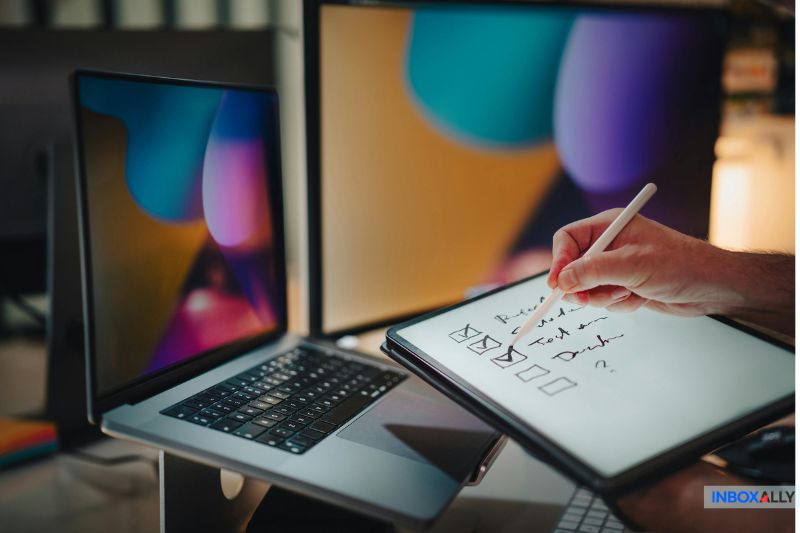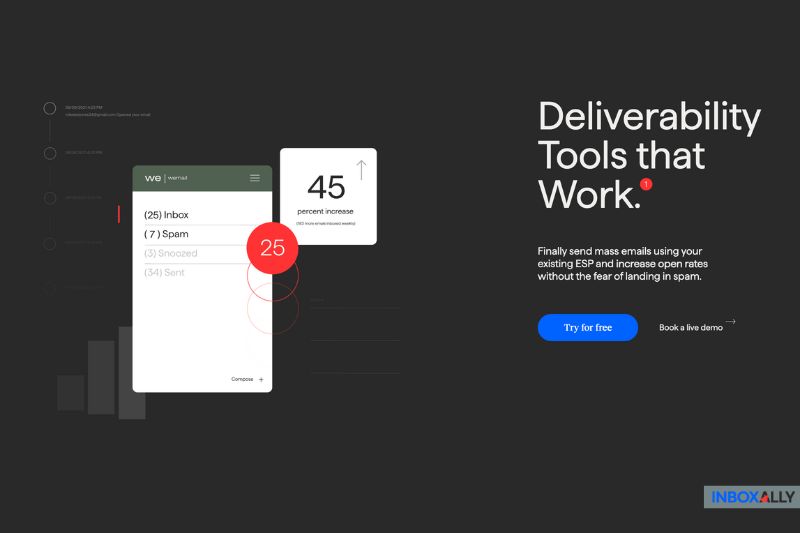If your emails are going to spam, even though you seem to have set everything up inside GoDaddy, there’s a good chance your SPF record isn’t doing what you think it is.
GoDaddy lets you add SPF records, but it also makes it weirdly easy to break things, especially if you’re trying to integrate external sending tools like Mailgun or HubSpot. One wrong entry can cause your authentication to fail and your emails to get flagged.
So in today’s article, we’ll show you how to get your SPF record set up properly in GoDaddy, plus some common mistakes to watch out for. Let’s begin!
Where Most People Go Wrong
GoDaddy’s DNS interface isn’t the issue. The problem is how easy it is to accidentally sabotage your deliverability while thinking you’re doing it right.
Here’s what we see all the time:
- People create multiple SPF records, not realizing they can only have one.
- They often forget to include all sending sources, which causes some emails to fail.
- They paste in a generic SPF snippet like v=spf1 include:secureserver.net -all and assume that’s it, without adjusting it for their actual sending tools.
And GoDaddy doesn’t warn you. It won’t say, “Hey, you already have an SPF record” or “This is malformed.” It simply accepts the DNS entry and lets the Internet handle it.
How to Set It Up (The Right Way)
Let’s skip the walkthrough-style steps. Here’s what you need to do:
- Find your existing SPF record: Go to your domain’s DNS settings and look for a TXT record that starts with v=spf1. If it’s already there, don’t add a new one.
- Update it instead of duplicating it: Let’s say GoDaddy email is part of your stack. You’ll probably see this by default: v=spf1 include:secureserver.net -all. But if you’re also using Mailgun, you’ll need to merge that into a single line: v=spf1 include:secureserver.net include:mailgun.org -all. That one-line limit is important. Multiple SPF records = SPF fail.
- Set the host to @ and keep TTL to the default: GoDaddy will ask you for a “Name” or “Host.” Just put @ to apply it to your root domain.
- Save it and test it: Use an SPF validator to make sure it resolves correctly and includes everything you need. Don’t rely on just looking at the DNS—run an actual check.
After setup, if you want to see what inboxes are seeing, run a quick scan with InboxAlly’s free email tester to catch any authentication or spam issues before you send out a real campaign.
Why Inbox Placement Suffers (Even When SPF Is Set Up)
Even when your SPF record is technically correct, your emails can still land in spam.
Why? Because SPF is a pass/fail authentication check. It tells inbox providers that the sender is legitimate, but it says nothing about whether people actually engage with your emails. And that’s where deliverability lives or dies.
InboxAlly actively boosts your reputation with inbox providers by simulating positive engagement. That’s what gets you out of spam and into primary tabs.
So if you’ve already configured SPF but still struggle with deliverability, book a free demo with InboxAlly to fix inbox placement issues that authentication alone won’t solve.
The 3 SPF Gotchas on GoDaddy
To save yourself a headache, keep these three things in mind:
- Never publish more than one SPF record. Merge everything into one.
- Watch your character limits. The SPF record itself must be under 255 characters per string (and under 512 total). If you’re including lots of services, break it up using proper formatting, not multiple records.
- Keep your SPF updated. If you add a new tool that sends emails, update your record, or even remove a tool, clean it out. Don’t set and forget.
Wrapping It Up
SPF records are easy to get wrong, especially on GoDaddy, where you’re not warned about mistakes. But if you understand that you get one record, and it has to include everything, you’re already ahead of most senders.
And once SPF is configured, that’s just the start. If you want to stay in the inbox, boost open rates, and keep your sender reputation clean, you’ll need to go beyond DNS records.
Get better inbox placement and more control over your deliverability. Start improving your sender reputation with InboxAlly.