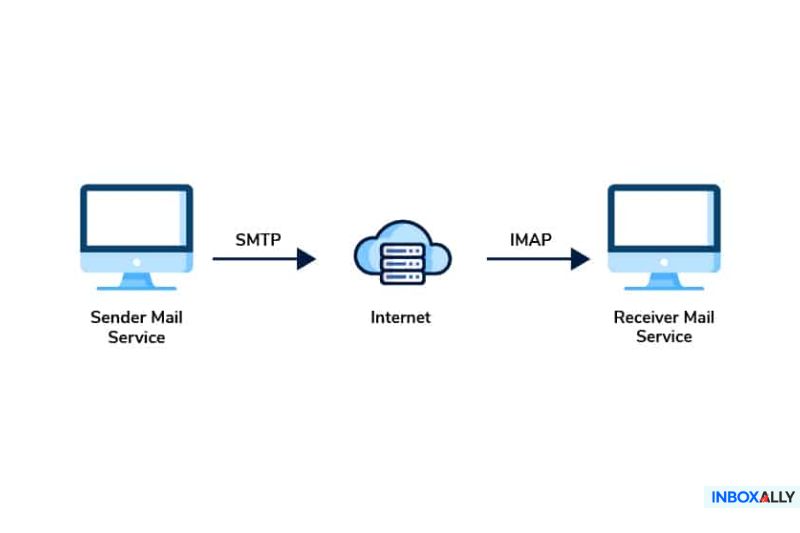Why would anyone bother setting up Hotmail SMTP settings when the web version seems fine?
Well, the truth is desktop email apps like Microsoft Outlook, Mozilla Thunderbird, or Apple Mail make things way easier—they allow faster inbox checks, better sorting, and the freedom to work offline.
But if you’ve ever tried setting it up yourself, you’ve probably run into a few issues. Don’t worry—below are some simple steps to help you get past them.
How to Set Up Hotmail SMTP
First, here’s what you need to enter into your email program:
- SMTP Server: smtp-mail.outlook.com
- Port: 587
- Encryption: STARTTLS (just a secure way your emails travel safely)
- Username: Your full Hotmail email address (for example, yourname@hotmail.com)
- Password: Your usual Hotmail password
That’s easy, but Hotmail actually has daily sending limits. Specifically, you’re restricted to:
- 300 emails per day
- 100 recipients per email
If you send newsletters, invitations, or marketing messages regularly, those limits could quickly get frustrating. In that case, it might be worth checking out dedicated SMTP services that don’t cap your sending ability.
Hitting Hotmail’s sending limits? At least make it count. InboxAlly boosts your deliverability so every email hits the inbox. Try it for free.
Using SMTP and IMAP Together
SMTP handles outgoing emails, but IMAP is the protocol that syncs your inbox across devices. When you open an email on your phone and it’s automatically marked as “read” on your laptop, that’s IMAP doing its thing.
Here’s how you set it up:
- IMAP Server: imap-mail.outlook.com
- Port: 993
- Encryption: SSL/TLS
- Username: Your Hotmail address again
- Password: Same as before
But before you do that, there’s a small step many skip—and regret later. First, have your IMAP enabled directly in your Hotmail account:
- Log in to Hotmail online.
- Click Settings (gear icon), then go to Mail > Forwarding and IMAP.
- Under POP and IMAP, turn on “Let devices and apps use IMAP.”
- Click Save.
Skipping this quick step is the #1 reason Hotmail IMAP settings fail.
If you’re not sure everything’s configured properly, use InboxAlly‘s Email Tester to instantly confirm your Hotmail SMTP settings and ensure perfect inbox placement!
Troubleshooting Quick Tips
Even with perfect email settings, sometimes you get weird errors. If you run into connection issues, try this:
- Visit your Microsoft Account’s Recent Activity page
- Look for recent sign-in attempts (you’ll see something about IMAP connections)
- Click “This was me” to confirm it’s your device
This simple check clears up most problems immediately.
When Should You Look Beyond Hotmail SMTP?
A Hotmail SMTP server is excellent for casual use. But there are times when you’d benefit from something more powerful. Consider looking at professional SMTP relay services if:
- Regularly send email newsletters
- Run big marketing campaigns
- Consistently hit Hotmail’s sending limits
These services give you unlimited sending, better inbox placement, and even analytics on who’s reading your messages. Pretty handy if your business depends on email.
Keep It Simple
Setting up Hotmail SMTP and IMAP doesn’t have to feel complicated. With the right steps, you can easily complete it and have simpler, stress-free emailing every day. Enjoy!
If poor deliverability is holding you back, try InboxAlly and make sure your messages are always delivered!