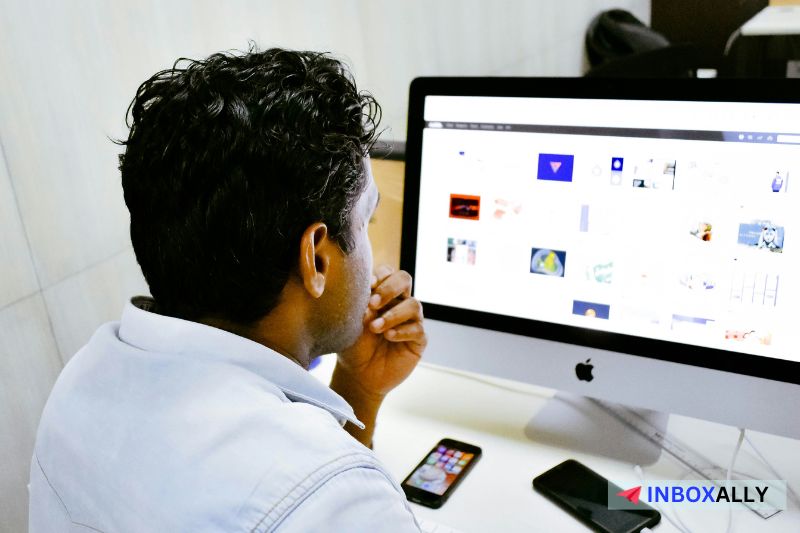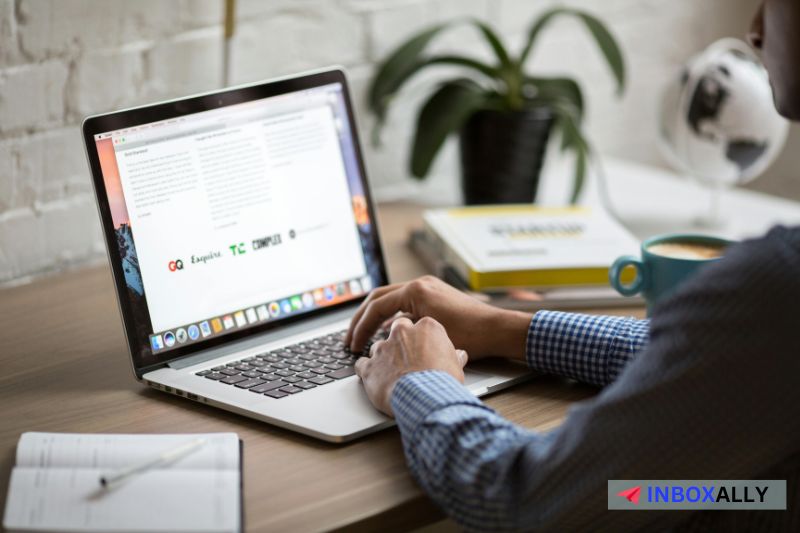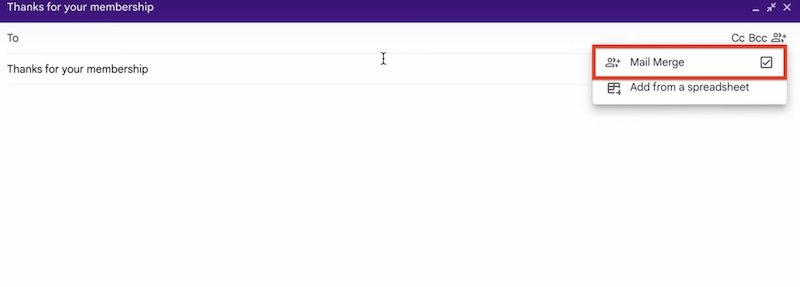So, you’ve successfully created a mass email campaign for your next product launch. While sending traditional mass emails is still effective, you might want to send personalized emails to your valued leads. Sending mass emails to multiple recipients separately is also an efficient way of increasing engagement and preventing your emails from landing in the spam folder.
In this guide, we’ll discuss how to send a mass email individually using popular email service providers like Gmail, Yahoo Mail, and Outlook. We’ll also explain the pros and cons of each method, why personalization is critical when sending mass emails, and the advantages of sending mass emails individually.
Read on to learn more.
Why Personalization is Important in Sending Mass Emails
Bringing relevant email content to your subscribers is essential to avoid them being flagged as spam. This is primarily the case for email drip campaigns where you can add relevant data like recent user actions on your site. Personalization also positively affects email metrics, such as open and click-through rates.
Having the ideal personalization means better relationships with your customers, helping you stand out from the crowd of unwanted emails that they receive daily. Dynamic content allows you to convert more users into buying your product or availing of your services and maintain loyal customers in the long run.
Note: Personalizing your emails won’t be effective without optimizing your email deliverability. You can achieve this through InboxAlly’s Preset Engagement Profiles! Whether you’re starting with a new domain or looking to boost your sender reputation, our platform offers tailored engagement profiles to fit your needs. Get started with InboxAlly today and see the difference tailored strategies can make.
How to Send Mass Emails to Multiple Recipients Individually
Depending on your platform, sending the same message to multiple recipients individually can vary. We’ll go over step-by-step methods for the mail merge feature in Outlook, multi-send on Gmail, and the Bcc method. These methods apply to salespeople establishing email marketing campaigns and professionals who want to send personalized messages to multiple people.
#1: Personalize and Send Mass Emails in Outlook via Mail Merge
As an effective platform for mass emailing, Outlook offers tools such as mail merge for sending personalized emails to multiple contacts. Here’s how you can send a mass email individually in Outlook using mail merge and Microsoft Word:
- Open Microsoft Word and prepare your email message.
- Once done, go to Mailings > Start Mail Merge and select Email Messages in the drop-down menu.
- Next, upload your mailing list from Excel to Word by clicking Select Recipients > Use an Existing List…
- Once finished, you can personalize your email by replacing the placeholders with a header from your spreadsheet mailing list. You can do this by clicking Insert Merge Field and selecting the correct header.
- Then, choose Finish and Merge and choose Send Email Messages.
- Select the header containing all recipient email addresses in the To field, input your desired subject line, and click OK. Outlook will now send your mass email to recipients individually.
Cons of Sending Mass Emails in Outlook Using Mail Merge
While it’s free to send emails to multiple recipients individually in Outlook once you have a valid Office 365 subscription, it has various disadvantages:
- Lacks Subject Line Personalization – Sending emails on Outlook via mail merge gives your recipients the same subject line, leading to less engagement. According to data, emails with personalized subject lines are 26% more likely to be opened.
- No Reporting and Analytics Features – Outlook doesn’t have the built-in email tracking and reporting tools necessary to analyze the performance of your email campaigns. You also can’t track critical metrics like open rates and spam rates.
- Too Many Steps – Sending multiple emails in Outlook using mail merge can sometimes feel overwhelming since it has various steps, potentially delaying your campaigns. This is compared to popular email marketing services, where you can send personalized emails faster and use multiple email templates.
#2: The Blind Carbon Copy (Bcc) Method
Sending bulk emails via blind carbon copy allows you to send the same email to recipients without them seeing each other’s email addresses. Also, none of your Bcc recipients will know who else received the email since this method essentially hides other recipients, creating an illusion of a personalized message.
To send emails to multiple recipients via the Bcc method in Gmail, Outlook, and Yahoo Mail:
In Gmail
- Open Gmail in the browser and log in to your Gmail account.
- Select Compose in the top-left and create your message in the email composer.
- Next, select the Bcc link to open the Bcc field. Input all the recipients that you want to include in your mass email.
- Then, enter your email address in the To field and hit Send. The email will now be sent to multiple recipients individually.
In Outlook
- Open Outlook on your computer and log in to your Outlook account.
- On the Home tab, select New Email. The email editor window will now open.
- Input your email message and subject line in the Subject field.
- Next, enter your Bcc recipients in the Bcc line and place your own email address in the To field.
- Once done, click the Send button. Recipients in the Bcc field will now receive your bulk email individually.
In Yahoo Mail
- Go to Yahoo Mail in the browser and log in to your account.
- Select Compose on the top-left and create your mass email.
- Next, select the BCC link across the To field to open the BCC field.
- Add all the email addresses for your mass email campaign to that field and enter your email address in the To field.
- Finally, click Send. Your bulk email will now be sent to your recipients individually.
Cons of Using the Bcc Method in Mass Emails
Sending email campaigns using blind carbon copy has several disadvantages, which include:
- Minimal Personalization – Whether using Bcc in Gmail, Outlook, or Yahoo Mail, the feature doesn’t let you personalize your email content, including the subject line. Each of your recipients will essentially receive the same email, which can lead to fewer engagements and conversions.
- Risk of Triggering Spam Filters – Since generic mass emails are less targeted than personalized emails, recipients can mark them as spam. Emails sent to multiple recipients via Bcc can also trigger spam filters, which might affect your email deliverability. Use this free spam checker tool to find out your spam score and learn what it takes to avoid spam folders.
- Limited Email Tracking and Analytics – Sending emails via free email service providers (ESPs) doesn’t give you access to tracking and analytics tools critical for evaluating the success of your email marketing campaigns.
Note: Free ESPs like Gmail, Outlook, and Yahoo Mail lack essential email tools like real-time tracking and detailed reports. For a robust email deliverability tool with real-time analytics, consider an add-on like InboxAlly. With our tool, you can track the progress of your email campaigns as they happen and see where your emails have landed in the past 30 days. Schedule a product demo today!
#3: Send a Mass Email to Multiple Recipients on Gmail via Multi-send
Formerly known as Multi-Send, Gmail’s Mail Merge allows you to send mass emails to multiple recipients individually without using the Bcc feature. You can access this feature on Google Workspace’s Individual ($10 per month), Business Standard plans ($12 per month), and more. Mail merge also offers integrated email marketing tools (e.g., professional layouts) and the ability to send 1,500 messages daily.
To use Mail Merge for sending mass emails to multiple recipients, follow the steps below:
- Open Gmail on the browser and log in to your Gmail account.
- Select the Compose button on the top-left to open the email composer window.
- Click the Mail Merge icon on the top-right of the window (next to the Bcc icon) and tick the Mail Merge checkbox to enable it.
gmail.com
- Once turned on, the composer window will be purple. Your emails will also include an unsubscribe link at the top left.
- Once added, you can create your email and personalize it by placing merge tags. To do this, use the “@” key and choose from the tags linked to your spreadsheet’s headers.
- After completing your email and adding a subject line, you can send a test email to yourself by clicking Continue > Send preview.
- Once ready, you can send your mass email to multiple people by choosing Send All. Gmail will now send a unique copy of the message to multiple recipients individually.
Cons of Sending Mass Emails With Gmail Multi-Send
Below are some cons of sending a mass email to multiple recipients using Gmail’s Multi-Send feature:
- Daily Email Sending Limit – Gmail’s Multi-Send only allows 1,500 maximum messages and recipients per day, which is minimal compared to modern email marketing software. This limit may also cause delays to your campaigns.
- Lacks Subject Line Personalization – Like other methods in the list, Gmail doesn’t allow you to personalize your subject line, potentially affecting your open rates.
- Higher Costs – To access Gmail’s Multi-Send, you must be subscribed to Google Workspace’s Individual plan, starting at $10 per month, or higher. Some email automation tools can provide mass email to multiple recipients at a cheaper price and offer more features.
Advantages of Sending Mass Emails Individually
Learning how to send a mass email individually to large groups with the right personalization can be beneficial, especially for outreach campaigns, as it highlights key email marketing advantages and disadvantages for different strategies.
It’s a proven way of efficiently promoting your products or services since you can reach over a thousand prospects with the same campaign content in one mass email. It also saves you time compared to manually crafting and sending emails to each of your subscribers.
However, updating your mailing list is critical when sending mass emails to ensure each subscriber is still valid and interested in receiving your campaigns. This prevents your emails from being marked as spam and negatively affecting your sender reputation. You can also apply double opt-ins and list segmentation methods to effectively create relevant content for subscriber groups.
Final Thoughts
Sending mass emails to multiple recipients separately is a popular practice for email marketing campaigns and team communication. If you’re a startup and are using free ESPs like Google, Yahoo Mail, and Outlook for your campaigns, you can use Bcc to send email content and hide recipients. You can also use mail merge on Gmail and Outlook to personalize your email message based on recipient information from your mailing lists.
Ensuring that you have the right email deliverability on most ESPs and email marketing services is hard, since you cannot track where your emails are landing. For this, you can use InboxAlly. In as little as 4 to 14 days, you can see a dramatic improvement in your email deliverability and open rates. Start using InboxAlly today and watch your email campaigns thrive with better engagement and higher revenue.
Stay ahead of your campaign’s performance with real-time tracking and detailed reports from InboxAlly! With our tool, you can track the progress of your email campaigns as they happen and see where your emails have landed over the past 30 days. Sign up for a free 10-day trial today!