How many times have you had to say, “Sorry, let me just check my spam folder”? Embarrassing right? That’s the last thing you want to say to an important client or a potential company you’d like to work with. It’s even worse if you’re the sender and your emails are stuck in spam purgatory.
An email slipping into the dreaded spam folder isn’t just annoying. It can slow down projects and ruin relationships due to late responses. Luckily, there is a way (or ways) for you to ensure that these important emails land where they belong every time.
We’re here to help you send or receive emails without a hitch and ensure they reach the inbox folder.
How to Remove an Email from Spam as the Recipient
![]() Courtesy of Canva / Best4Best
Courtesy of Canva / Best4Best
While spam filtering is great for keeping spam emails and phishing scams out of your inbox, no email spam filter is perfect. Sometimes, vital emails can get lost in your spam folder, making it hard to respond in a timely manner.
But as you already know, timely email responses are crucial in showing your clients and partners that you’re dependable. So, how do you make sure you receive the correct emails while keeping spammers off?
Well, here are three ways to help your spam filter avoid catching false positives:
1. Whitelist Important emails
Whitelisting involves adding an important email address to your contact list. Doing this tells email servers that you trust this email address and their emails aren’t spam messages. It is the best way to prevent important correspondences from landing in spam.
You can add any email address you feel is important to your contact list, be it your clients, prospects, colleagues, or even family and friends. But how you go about whitelisting will depend on your mailbox provider. For example, the steps to adding emails to your contact list may differ slightly if you’re using Gmail compared to using Outlook or Yahoo!
2. Create Filter Rules for Specific Emails
Another way to ensure you don’t miss an important mail is by setting up parameters to guide spam filters. These parameters will tell spam filters what to do with a specific email or emails from particular addresses. They help create a sort of “safe sender’s list” for email addresses whose emails you don’t want to be canned.
For example, Gmail allows you to create filters and set up rules determining what happens to an incoming message from an email address. An example of such a rule can be “Never send to spam.” You can create multiple filters for different email addresses or group multiple addresses under one filter.
Of course, the process of setting up these rules and filters differs depending on your email server (e.g., Outlook or Yahoo!). You can also contact your mail provider’s support team if you need help creating these filters.
3. Mark the Email as Not Spam
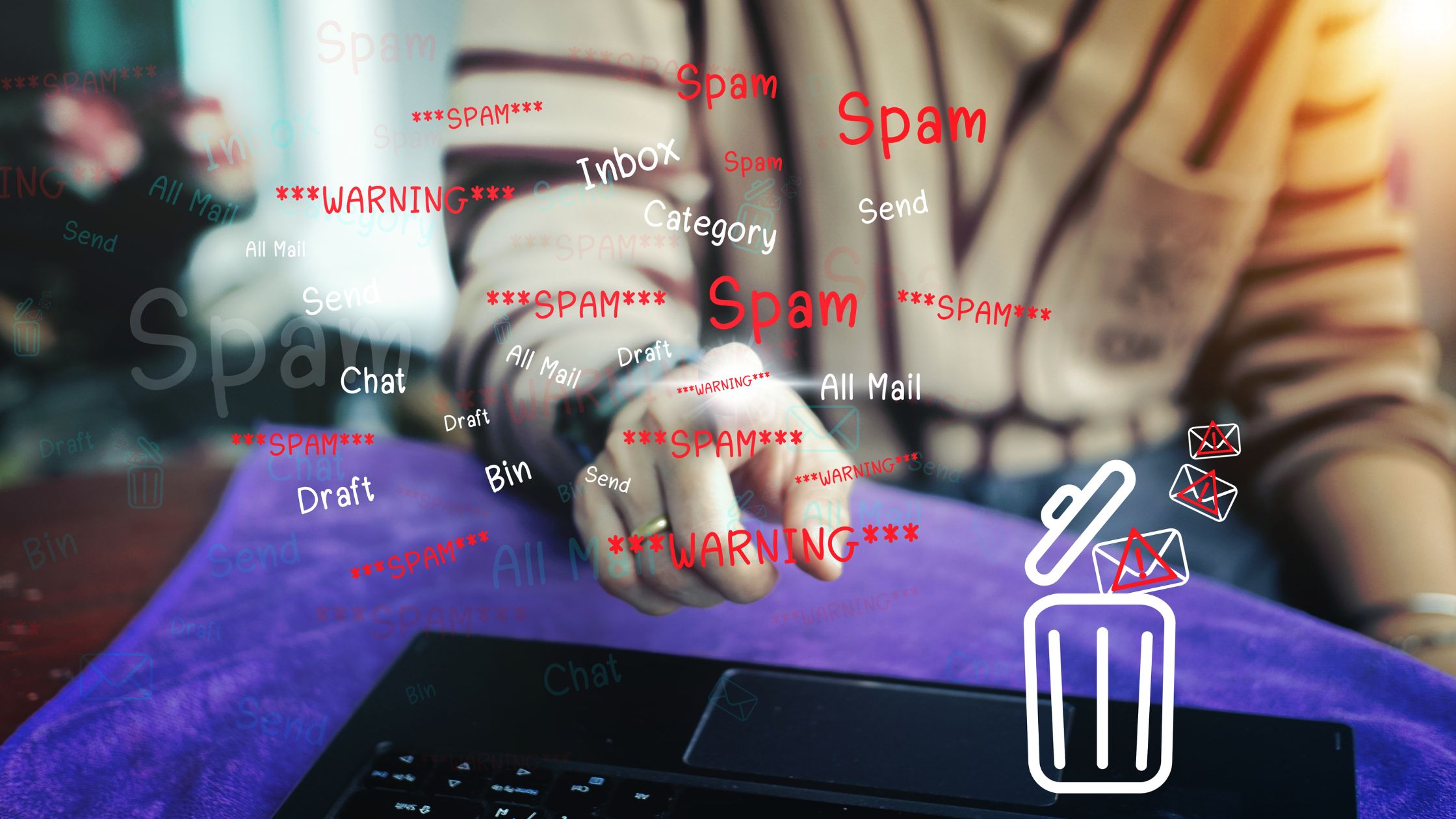
If the damage is done and the email is already marked as spam, you can unmark it and ensure it doesn’t happen to future emails from the same address. But for this method to work efficiently, you should regularly check your spam or junk mail folder to catch any important emails.
Otherwise, it is relatively simple to unspam an email, although the steps and terms may differ slightly from one email server to another. Here are the steps you can follow if you’re using any of these common mailbox providers:
Gmail
- Log into your Gmail account
- From the main menu on your left, navigate to the Gmail spam folder
- Select all the emails you want to unspam
- At the top of the list, select Not Spam
- The selected emails will be moved back to your Gmail inbox
Yahoo!
- Go to your Yahoo email account.
- From the sidebar menu, click on the Spam folder
- Choose the email you want
- Click on the More icon (…)
- Select This is Not Spam, and that’s it!
Outlook
- Sign into your Outlook account
- Go to Mail
- Open the Junk Email Folder
- Choose the emails you want to unmark
- From the top toolbar, click on Not Junk
- Again, select Not Junk from the drop-down menu that appears
- You can also open a specific email and click the It’s Not Junk link at the top
How to Avoid the Spam Folder as the Sender
Unless you’re a spammer, it’s safe to say that you don’t intentionally want to send spam emails to your recipients. Even so, there are many reasons why your emails could be marked as such. But the last thing you want is to be blacklisted because your spam complaint rate keeps rising. How do you avoid this?
Related: Why are my emails going to spam?
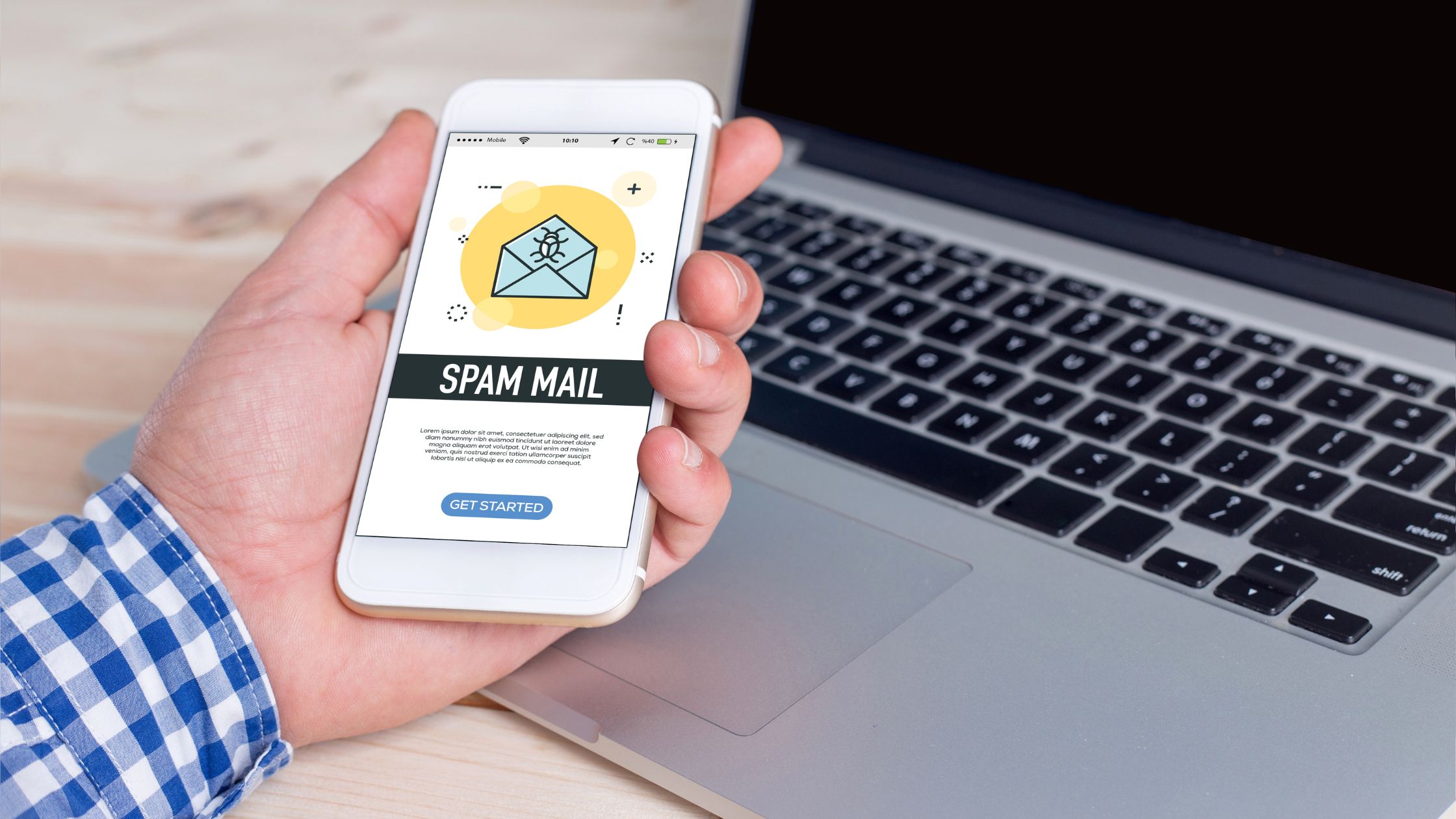
How Do Spam Filters Work?
Simply put, these filters work by assigning a spam score to each email. If your email is below the score they consider safe, it will be sent to the inbox. If, however, your score exceeds that number, it will be sent to the recipient’s spam folder.
It’s worth pointing out that the “passing score” differs depending on various servers. Just because your email passes the Gmail filter doesn’t guarantee it will pass the Yahoo filter. Each has its own criteria and is also updated regularly and kept secret for security reasons.
Still, based on our experience and expertise, we understand what spam filters like or don’t like. Based on this knowledge, here are three main tips to avoid the spam folder.
However, even well-crafted emails can face deliverability issues, particularly with certain platforms. Many businesses encounter problems with Salesforce emails going to spam due to strict filtering rules and sender reputation challenges. Understanding how these filters work is crucial for improving inbox placement.
3 Tips To Avoid The Spam Folder
1. Run a spam test.
Testing your email for spam before sending it can help you avoid spam filters. Spam tests give you a score and tell you what issues you should correct, such as any spam trigger words in your content. While it may not guarantee your email will land in the inbox, it’s the first step to reducing the chances of being marked as spam.
2. Work on email deliverability.
Email deliverability helps your email land in your recipient’s inbox, not Junk mail. By fixing issues, you can increase your deliverability rate and ensure your emails are seen by your recipients. Some of the measures to take include authenticating your email and improving your sender reputation.
For more insights, read our detailed post: Email Deliverability – All You Need to Know to Avoid the Spam Folder.
3. Segment your email list.
The more relevant an email is to your subscribers, the less likely they’ll click Report Spam. Email segmentation means dividing your email list into smaller groups based on criteria such as behaviors, interests, gender, etc. This ensures you only send relevant emails to the right audience.
You’ve just stumbled upon your greatest ally in email marketing – InboxAlly. Our powerful deliverability tool not only helps you land in the right folder but also helps you easily segment your list. And because we’re nice guys, we’ve also provided a free email spam checker for your convenience. Get in touch with us for a demo!