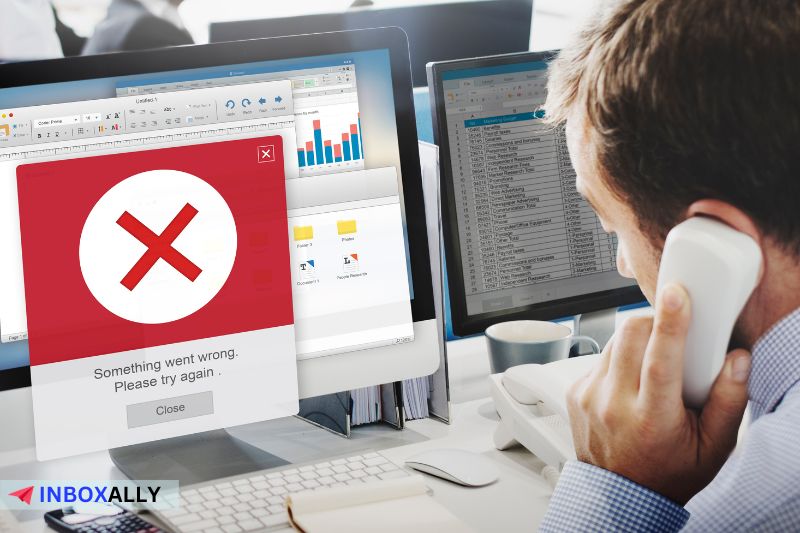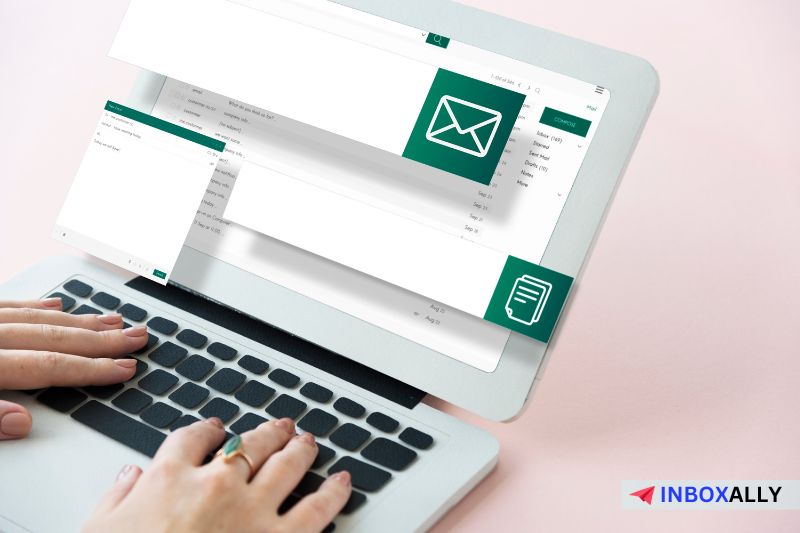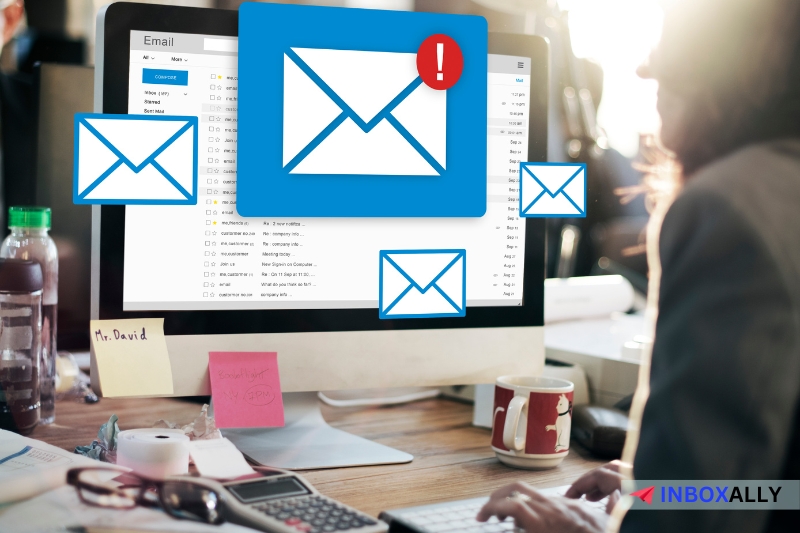Imagine that you’re following a rigorous campaign schedule. After hitting send, some of your emails get rejected by specific receivers, and you receive a bounce message indicating “550 permanent failure for one or more recipients”.
This error can occur due to different issues, including an invalid email address, poor sender reputation, and a blacklisted IP or domain. In this article, we will review what the 550 permanent failure error means, its common causes, and five simple solutions you can follow to solve this annoying email error.
Read on to learn more.
What is the “550 Permanent Failure for One or More Recipients” Error Message?
The “550 permanent failure for one or more recipients” error is one of the several Simple Mail Transfer Protocol (SMTP) error messages. Like other 550 errors, this issue causes the recipient’s mail server to block your email message. While the error mostly happens due to issues on the recipient’s end, it can also be triggered by problems with the sender.
Problems such as an invalid recipient email address, misconfigured email authentication records, and poor bulk email-sending practices can often cause 550 permanent failure errors.
Common Causes of the 550 Permanent Failure Email Error
Several factors can cause the 550 permanent failure error message to show up on your bounced emails. We’ll discuss this in-depth by classifying each factor by sender and recipient:
Sender Problems
- Poor Email Sending Practices – Sending valuable and non-spammy content is critical to avoid getting your emails intercepted by spam filters. You must also follow ideal email-sending practices when sending bulk emails to securely get them through your recipient’s mail server. To know more about this, you can check out our guide on the best Bulk Email Practices for 2024.
- Invalid Email Address – When sending emails, it’s necessary to check if your recipient’s email address is valid and typed correctly. Mistakes such as a misspelled username or domain can get your email bounced by mail servers, leading to the 550 permanent failure error.It’s also essential to check the email’s validity; once the recipient migrates to another email service provider (ESP), you might send your email to an invalid address, which can be a spam trap.
- Poor Sender Reputation – If you’ve been flagged several times for spam due to different reasons, there’s a high chance that you already have a damaged sender reputation, causing the recipient server to block your messages. It can also be caused by having misconfigured Sender Policy Framework (SPF) records.Use our Email Spam Checker to know your spam score and know what it takes to avoid the spam folder.
- The Recipient (or ESP) Has Blocked Your Email Domain – Being associated with spam or fraudulent acts can get your email domain blocked by the receiver and be added to the recipient’s email hosting server blacklist, causing your emails to be rejected.
Recipient Problems
- Recipient’s Mailbox is Full – Besides recipient server issues, one uncontrollable issue on the recipient side that can cause the 550 permanent failure error to happen is a full mailbox. Unless they clear some space to accept new emails, you can’t successfully send them new content.
- The Recipient Has Moved to a Different Email Provider – If your emails get bounced consistently by a specific recipient, it’s possible that they have a new email account or already moved to a different ESP. This makes their old email invalid, causing your emails to be blocked by the recipient mail server.When this happens, you can contact the recipient for their new email address and remove their old one from your email list.
5 Solutions to the 550 Permanent Failure for One or More Recipients Error
Below are some easy-to-do solutions that you can follow to resolve the “550 permanent failure for one or more recipients” error message so you can send emails successfully:
Solution #1: Double-check the Recipient’s Address
Ensuring the recipient address is correct and valid prevents errors like 550 permanent failure. A simple typo in the username or domain extension can make it an invalid address, which can get your email bounced by the recipient’s server. Read our guide on how to check if an email address is active and valid to know more.
Solution #2: Warm-Up Your Emails
If you have a new IP or domain, it’s important to warm it up first before increasing your sending volume on cold outreach campaigns. This is essential for building your domain reputation, building trust with mailbox providers, and avoiding getting flagged for spam by most mail servers.
Following an efficient warm-up schedule will also increase your email deliverability rates in the long run, potentially boosting your email’s open and engagement rates.
Note: Say Goodbye to Lengthy Warm-Up Periods! With InboxAlly’s advanced email warm-up service, you can ramp up the volume of your email sending efficiently and effectively. Our seed emails provide the necessary engagement to boost your reputation, significantly reducing warm-up times. Register for a free 10-day trial today—no credit card required.
Solution #3: Check Your SPF Records
Keeping your SPF record up-to-date is essential to avoid landing your emails in the spam folder. Having a valid SPF record greatly helps you get verified as a trusted sender by the receiving server, preventing your emails from being labeled as spam.
To set up and verify your SPF record on Google Workspace and Outlook, follow these steps:
On Google Workspace
- Access your account from your domain hosting provider.
- Go to the page where your DNS TXT records are being managed. This can be named ‘DNS Management’, ‘DNS Settings’, etc.
- Find the TXT records section. Create a new TXT record and input the following values:
- Name/Host: Input @ or leave it blank.
- TTL: 3600 or as recommended by your domain hosting provider.
- Value/Destination: v=spf1 include:_spf.google.com ~all
4. Save all changes. It may take up to 48 hours for SPF authentication to take effect.
On Outlook
- Access your account from your domain provider.
- Navigate to the DNS Settings page (could be named ‘DNS Management’, ‘DNS’, etc.)
- Create a new TXT record and enter the values below:
- Name/Host: @
- TTL: 3600
- Value: v=spf1 include:spf.protection.outlook.com -al1
4. Save all changes.
Solution #4: Verify Your Email List
To effectively avoid mistakes like sending to an invalid or wrong address, it’s vital to verify your email lists. This ensures that you’re only sending to legitimate recipients and not wasting your resources on honeypots, which can decrease your sender reputation. A validated email list also reduces bounce rates and resolves issues like the 550 permanent failure error.
If you’re an email marketer with several email lists, you can use an email list verifier or an email deliverability tool to verify your lists efficiently.
Note: Ensure Your Emails Reach the Right Inbox with InboxAlly’s Email List Verification! Our service removes invalid and duplicate emails from your list, significantly lowering bounce rates and improving deliverability. Start using InboxAlly today for higher open rates and consistent inbox placement!
Solution #5: Apply for Removal From Your Recipient’s ESP Blacklist
If you got your IP or domain blacklisted by ESPs due to spam behavior or other reasons, you can request to get it removed by directly contacting the email provider. If you’re blocked on Gmail, you can use their Sender Contact form (for blocked emails due to excessive bulk sending), or this form (for domains with email delivery issues) to apply for removal.
On Outlook, you can go to the Office 365 Anti-Spam IP Delist Portal and fill in all necessary information. When applying for removal, use the same email address where you received the “550 permanent failure for one or more recipients” error message. You can also check our guides on delisting your IP address on ZEN Spamhaus and Barracuda blacklists.
Final Thoughts
Getting your emails rejected by errors like the “550 permanent failure for one or more recipients” can be a challenge and can delay your outreach campaigns. This can be caused by poor sender reputation, issues on the destination domain, and getting blacklisted by the recipient’s email server. However, you can resolve this by verifying your mailing list, warming up your IP, delisting your domain from ESP blacklists, and updating your SPF records.
Moreover, you can prevent 550 permanent failure errors and have better email engagement if you use a trusted email deliverability tool like InboxAlly. Using our extensive seed emails, you can warm up your IP or domain efficiently to gain trust from various mailbox providers like Gmail, Outlook, Yahoo Mail, and more. This allows you to send more emails in a faster timeframe than traditional warm-up methods.
Transform Your Email Campaigns Rapidly! Don’t wait months to see the impact of your email marketing efforts. InboxAlly delivers noticeable results in as little as two weeks, boosting your open rates and overall engagement. Get started with InboxAlly today and quickly take your email campaigns to the next level!