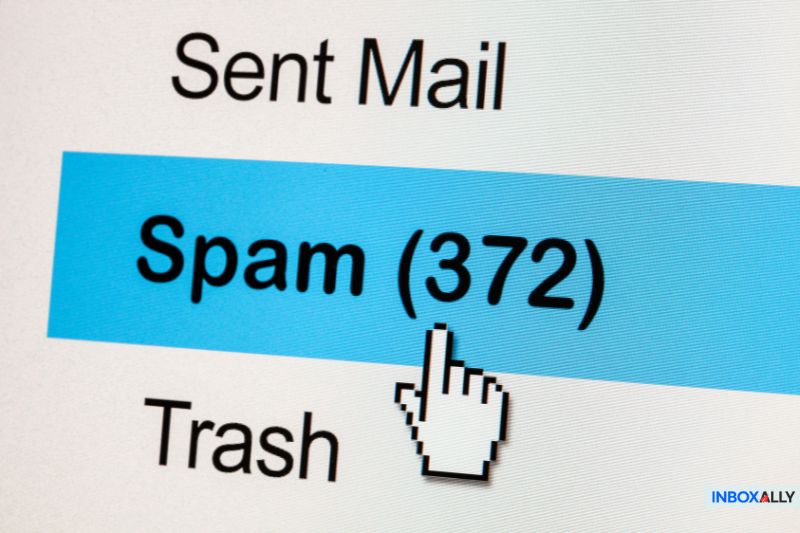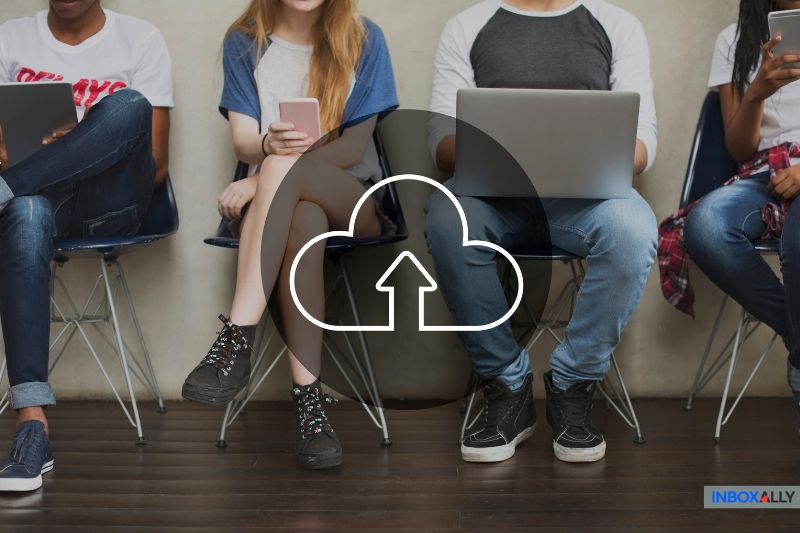Tanto os usuários de e-mail quanto os profissionais de marketing não gostam de uma enxurrada de spam. Para os usuários, o lixo eletrônico pode sufocar as caixas de entrada, enquanto os profissionais de marketing veem oportunidades desperdiçadas quando e-mails legítimos são perdidos.
Você sabe que cada e-mail que chega à pasta de spam é um golpe no seu resultado final.
Felizmente, existem estratégias comprovadas para garantir que seus e-mails cheguem onde deveriam. Ao entender as causas principais – seja uma autenticação ruim, problemas de conteúdo ou uma reputação de domínio manchada – você pode tomar medidas direcionadas.
Este guia orientará você sobre as correções para aumentar a capacidade de entrega do seu e-mail e garantir que suas mensagens cheguem onde devem chegar.
O que é o Google Workspace?
O Google Workspace (antigo G Suite) é uma coleção de ferramentas de produtividade, serviços e aplicativos criados para uso organizacional. Há vários pacotes disponíveis, como as edições Business Starter, Business Standard, Business Plus e Enterprise.
Produtos exclusivos do Google Workspace estão disponíveis para diferentes setores, incluindo educação, governo e organizações sem fins lucrativos.
Como o Google Workspace foi projetado especificamente para empresas, os e-mails dessa plataforma geralmente são entregues de forma confiável e recebem boa proteção contra spam. Então, você deve estar se perguntando: “Então, por que alguns dos meus e-mails do Google Workspace estão indo para o spam?”
A seguir, detalharemos nove possíveis motivos e como corrigi-los.
Por que os filtros de spam bloqueiam seus e-mails do Google Workspace
![]()
1. Você não configurou a autenticação de e-mail
A autenticação de e-mail oferece aos provedores de caixa de correio a confiança de que suas mensagens são genuínas e que você, como remetente, é legítimo. Isso aumenta a probabilidade de que seus e-mails de marketing cheguem ao destino correto.
Se você ignorar essa etapa, seus e-mails do Google Workspace poderão ir para a pasta de spam.
Como corrigi-lo
Não se preocupe, pois é fácil consertar isso. Você só precisa adicionar registros DNS de domínios específicos à sua zona DNS. Depois disso, os provedores de serviços de e-mail (ESPs), como Gmail, Yahoo Mail e AOL Mail, podem verificar se você é quem diz ser.
Se você não estabelecer a autenticação adequada, também poderá contribuir para que o Yahoo bloqueie e-mails, restrinja o posicionamento na caixa de entrada e aumente o risco de problemas de capacidade de entrega. A implementação dos protocolos SPF, DKIM e DMARC pode reduzir significativamente as chances de seus e-mails serem filtrados.
Há três componentes essenciais na autenticação de e-mail que você pode configurar para que os ESPs possam verificar sua legitimidade e identidade:
- SPF (Sender Policy Framework): Ajuda a evitar o envio não autorizado de e-mails do seu domínio.
- DKIM (DomainKeys Identified Mail): Garante que o conteúdo do e-mail não tenha sido adulterado.
- DMARC (Domain-based Message Authentication, Reporting & Conformance): Protege contra endereços de remetente forjados e phishing.
Adicionar um registro SPF (Sender Policy Framework) em seu DNS (Domain Name System) ou domínio ajudará a diminuir o risco de suas mensagens de e-mail caírem em uma caixa de spam. Enquanto isso, a configuração do DMARC (Domain-based Message Authentication, Reporting, and Conformance) permite que você combata o comprometimento, a falsificação e o phishing de e-mails comerciais.
Além de reduzir o spam, os outros benefícios que você terá ao autenticar seu e-mail são a melhoria da reputação do seu domínio, a manutenção da autenticidade da sua marca e a melhoria da capacidade de entrega do seu e-mail.
Para melhorar ainda mais o posicionamento na caixa de entrada e a reputação do remetente, a utilização de um software confiável de capacidade de entrega de e-mail pode ajudar a monitorar o desempenho, detectar possíveis problemas e otimizar suas campanhas de e-mail para melhorar o envolvimento.
Veja como a InboxAlly ajudou a Dra. Linnea Passaler, da “Heal Your Nervous System“, a recuperar a capacidade de entrega de e-mails implementando protocolos de autenticação e melhorando o posicionamento da caixa de entrada. Suas taxas de abertura aumentaram de menos de 10% para entre 39% e 84% após a restauração da autenticação de e-mail.
2. Você tem uma reputação de domínio ruim
Como profissional de marketing por e-mail, você é responsável por criar e manter a reputação do seu domínio. A manutenção de uma reputação de domínio alta garante que os provedores de caixa de correio, como o Outlook e o Gmail, não marquem seus e-mails como spam.
Muitos fatores afetam a reputação do seu domínio. Eles incluem o número de pessoas que clicam e abrem seus e-mails, as taxas de reclamação de spam e as taxas de rejeição.
Como corrigi-lo
A primeira etapa para melhorar a reputação do seu domínio é analisar os dados e descobrir o que deu errado. Pergunte a você mesmo:
- Você teve muitos cancelamentos de inscrição?
- Você está enviando muitos e-mails sem configurar os registros DKIM e SPF?
- Seus boletins informativos foram marcados como spam?
- Você manteve sua lista de e-mails inativa por muito tempo?
Depois de descobrir o que deu errado, você toma as medidas adequadas para melhorar a reputação do seu domínio com sua futura campanha. Essas soluções incluem diminuir a frequência de envio de e-mails, limpar sua lista e usar ferramentas como o InboxAlly para restaurar a confiança dos provedores de caixa de correio, melhorando sua pontuação de remetente.
3. O conteúdo do seu e-mail aciona os filtros de spam
O terceiro motivo subjacente pelo qual seus e-mails do Google Workspace vão para a pasta de spam do destinatário é que seu conteúdo aciona os filtros de spam. Esses são programas criados para detectar e-mails indesejados, infectados por vírus e não solicitados e impedir que eles cheguem à caixa de entrada do usuário.
Em alguns casos, seu e-mail pode não estar chegando ao destinatário pretendido porque ele bloqueou ativamente seu endereço. Você tem curiosidade de conhecer um método rápido para detectar esses problemas? Descubra dicas práticas sobre como saber se alguém bloqueou você no gmail e aprimore sua estratégia de divulgação.
Embora o Google Workspace seja altamente confiável, os filtros de spam ainda podem capturar seus e-mails devido a acionadores de conteúdo. Alguns deles incluem:
- Uso excessivo de palavras de spam (por exemplo, “grátis”, “urgente” ou “tempo limitado”)
- Uso excessivo de MAIÚSCULAS
- Muitos emojis
- Há muitos pontos de exclamação em sua mensagem (!)
As empresas on-line que dependem de e-mails automatizados podem enfrentar desafios de filtragem semelhantes. Se você estiver lidando com e-mails da Shopify que vão para o spam, problemas como autenticação fraca, altas taxas de rejeição ou uma proporção desequilibrada de texto para imagem podem estar afetando a capacidade de entrega.
A abordagem desses fatores garante que as confirmações de pedidos, promoções e mensagens transacionais cheguem aos clientes sem interferência.
Se você não tiver certeza de que seus e-mails estão chegando à caixa de entrada ou sendo filtrados, entender como saber se meus e-mails estão indo para o spam é a primeira etapa para diagnosticar e resolver o problema antes que ele afete o envolvimento.
Outros motivos pelos quais os filtros de spam podem sinalizar seus e-mails podem ser o fato de o texto do link em seu conteúdo não corresponder ao URL por trás dele. Ou que seus e-mails tenham um envolvimento consistentemente baixo, como altas devoluções e baixas aberturas. Se isso acontecer, os filtros se adaptarão e enviarão seu e-mail para a pasta de lixo eletrônico.
Dara Sklar teve um problema semelhante com um de seus clientes de uma gráfica, que lutava com altas taxas de spam de 50% e baixas taxas de abertura de 6% a 10%. Depois de usar as estratégias de aquecimento da InboxAlly, a taxa de spam caiu para 2%, e as taxas de abertura melhoraram para 30% em apenas três meses.
Como corrigi-lo
Todos os filtros de spam são diferentes, mas as soluções são bastante uniformes. Entre elas, você deve evitar palavras-chave que acionem o spam no assunto e no corpo do e-mail. Evite anexos inseguros, links de cancelamento de assinatura e cumpra as leis anti-SPAM.
4. Seu design de e-mail é ruim
Seus e-mails do Google Workspace podem acabar na pasta de lixo eletrônico devido ao design inadequado do e-mail. Um problema comum é a falta de uma versão em texto simples junto com o conteúdo em HTML. Isso pode causar problemas para os destinatários que dependem de recursos de acessibilidade para ler seus e-mails.
As visões de texto simples no conteúdo são essenciais para garantir que dispositivos móveis, smartwatches e outros gadgets exibam corretamente seu conteúdo em notificações e alertas.
E-mails com muitos links e imagens (mas com pouco conteúdo) são sinais de alerta. Alguns usuários do Gmail, por exemplo, não permitem que imagens sejam carregadas em seus e-mails.
Como os spammers tendem a enviar e-mails somente com imagens, os filtros de spam bloqueiam seus e-mails e os enviam para o spam. Portanto, mesmo que seus e-mails sejam legítimos, eles ainda poderão aparecer como spam para os provedores de caixa de correio se você tiver um design de e-mail ruim.
Como corrigi-lo
Incorpore links em imagens e textos e evite usar redirecionamentos ou encurtadores de links. Outra dica é que você mantenha uma proporção equilibrada entre texto e imagem no e-mail. A regra geral é uma proporção de 60/40, o que significa que você não deve cobrir mais de 40% da imagem para evitar problemas de entregabilidade do e-mail.
Ele também ajudará você a criar um e-mail atraente, usando livremente o espaço em branco. Dessa forma, será mais fácil para seus leitores examinarem ou lerem seu conteúdo. Use quebras de linha extras entre blocos de texto, margens amplas, cabeçalhos ou rodapés administrativos e chamadas para ação (CTAs).
5. Você está usando um IP compartilhado com má reputação
A reputação do seu IP está intimamente relacionada à capacidade de entrega do seu e-mail porque cada endereço IP tem um histórico que os provedores de serviços de e-mail acompanham. Um histórico de baixas taxas de rejeição e de reclamações de spam torna seu IP mais confiável.
Enquanto isso, o alto número de reclamações de spam afetará negativamente a credibilidade do seu IP. Se você enviar e-mails por meio de um IP compartilhado com má reputação, sua capacidade de entrega de e-mails também será prejudicada.
Veja como a InboxAlly ajudou um importante provedor de dados e análises B2B a superar esse problema em apenas um mês. Inicialmente, apenas 55% de seus e-mails chegavam às caixas de entrada, enquanto 45% iam parar no spam. Seguindo as práticas recomendadas da InboxAlly, eles alcançaram uma taxa de entrega de 100% na caixa de entrada, com 0% de seus e-mails sendo classificados como spam.
Como corrigi-lo
O Google Postmaster Tools permite que você veja informações detalhadas sobre as mensagens que as pessoas recebem do seu domínio. O Postmaster Tools mostra as taxas de spam, a reputação do domínio, as taxas de sucesso e falha da autenticação de e-mail e o uso de criptografia.
Em segundo lugar, verifique também se o seu endereço IP está em uma lista de bloqueio. Você pode usar ferramentas de terceiros, como a MultiRBL. Se você observar problemas de reputação de IP, entre em contato com seu ESP e pergunte se ele pode fornecer mais informações.
Os problemas de IP compartilhado podem prejudicar a reputação do remetente, mas o InboxAlly ajuda a melhorar as métricas de envolvimento, algo queos provedores de caixa de correio prestam muita atenção ao filtrar e-mails.
6. Você está usando links enganosos ou suspeitos
Os tipos errados de links em e-mails podem colocar você em apuros. E duas coisas podem causar problemas aqui.
A primeira é quando o URL de destino não corresponde ao URL de exibição. Por exemplo, o URL de destino é anotherwebsite.com, mas o URL de exibição é google.com. Isso pode colocar você em apuros, pois a maioria dos e-mails de spam tem como objetivo induzir as pessoas a clicar em um link.
A segunda coisa é quando você está criando um link para um site que parece ser spam. Por exemplo, o site foi infectado com malware ou está associado à violação de direitos autorais. Ou mesmo que o site seja legítimo, mas esteja próximo a um domínio com spam, seus e-mails do Google Workspace ainda poderão ser marcados como spam.
Quando você envia um e-mail com um encurtador de URL, isso pode causar problemas semelhantes.
Como corrigi-lo
Certifique-se de que seus links estejam claramente rotulados e sejam fáceis de identificar. Outra maneira de corrigir o problema é usar somente os links que a cópia do e-mail descreve.
A estruturação adequada dos links no conteúdo do e-mail também ajuda. Você pode fazer isso colocando links altamente relevantes na parte superior do e-mail e incluindo links de conteúdo bônus em um painel de navegação lateral.
Dessa forma, quando os servidores de e-mail acessarem os links nos e-mails e verificarem se há comportamento potencialmente mal-intencionado, eles perceberão que você está observando as práticas recomendadas para o uso de links.
7. Você está enviando e-mails sem permissão
Enviar e-mails para pessoas sem permissão pode ser uma grande confusão, mesmo que você tenha a melhor das intenções.
Três coisas podem acontecer quando pessoas de negócios ou consumidores recebem e-mails comerciais para os quais não se inscreveram. Eles podem:
- Ignorar ou excluir o e-mail.
- Marcar o e-mail como spam, registrando uma reclamação formal com o provedor de e-mail.
- Tolere os e-mails temporariamente antes de cancelar a assinatura ou marcá-los como spam.
Na maioria dos casos, porém, os destinatários simplesmente fazem A e B e depois C. Quando os proprietários de endereços de e-mail registram essa reclamação marcando um e-mail como “spam”, isso afetará sua capacidade futura de enviar e-mails para outras pessoas, pois os ISPs (Internet Service Providers) bloquearão seu endereço de envio nas caixas de entrada deles.
Como corrigi-lo
Comece com um processo de opt-in duplo para evitar que seus e-mails do Google Workspace cheguem às pastas de spam. Ao fazer isso, os assinantes se juntarão voluntariamente à sua lista e receberão um e-mail de confirmação.
As duas etapas são necessárias porque eliminam a dúvida se eles realmente querem receber seus e-mails. Essa camada extra de consentimento é uma medida inteligente. Você tem 100% de certeza de que os destinatários estão interessados na sua oferta e pode segmentar seus contatos para comercializá-los de forma diferente.
8. Seu e-mail não tem uma opção para cancelar a assinatura
Seu e-mail deve sempre ter um link de cancelamento de assinatura. Se os assinantes quiserem interromper o relacionamento por e-mail com você, eles poderão fazer isso a qualquer momento. Quase todos os países exigem que os e-mails tenham um link de cancelamento de assinatura, e a lei digital mais popular relacionada a isso é a Lei CAN-SPAM dos EUA.
Lembre-se: nem todos em sua lista continuarão sendo seus fãs por e-mail para sempre. Quando as necessidades deles mudarem ou forem atendidas, muitos limparão a caixa de entrada marcando seu e-mail como spam, especialmente se não houver uma maneira fácil de cancelar a assinatura.
Com certeza, você não quer o pior cenário possível.
Como corrigi-lo
A resposta é simples. Dê aos assinantes a opção de cancelar a assinatura. Mas certifique-se de que o link esteja bem posicionado e claro. Isso mostra que você está confiante em deixar os assinantes irem embora, caso eles queiram criar confiança na sua marca.
9. Suas informações “De” estão faltando ou são imprecisas
Informações de remetente ausentes ou imprecisas podem causar problemas de spam. Endereços “De” falsos e nenhum endereço físico são exemplos disso. Normalmente, você verá um endereço na parte inferior dos e-mails de marketing.
Como corrigi-lo
A correção para esse problema geralmente é simples. Você só precisa garantir que o campo “De” na configuração do contato tenha o endereço de administrador do seu site. Isso evitará que mensagens válidas caiam no spam.
Você está procurando a melhor ferramenta de capacidade de entrega de e-mail para ajudar seus e-mails a chegarem onde precisam? Nós ajudamos você. Na InboxAlly, levamos a reputação de envio a sério. Para saber como, solicite uma demonstração gratuita.
Conclusão
É frustrante que seus e-mails do Google Workspace cheguem às pastas de spam. Com os métodos que descrevemos acima, você poderá ver melhorias na capacidade de entrega de e-mails em breve.
Além disso, você também pode fazer os ajustes necessários em sua campanha para enviar e-mails sem erros todas as vezes. Por fim, incentivamos você a testar seu e-mail. Isso ajuda você a chegar à pasta principal e a melhorar ainda mais sua capacidade de entrega.
Não lide com problemas de capacidade de entrega de e-mail sozinho – deixenossa equipe ajudar. O InboxAlly leva seus e-mails para a caixa de entrada de forma rápida e confiável, eliminando as suposições e fornecendo resultados nos quais você pode confiar.