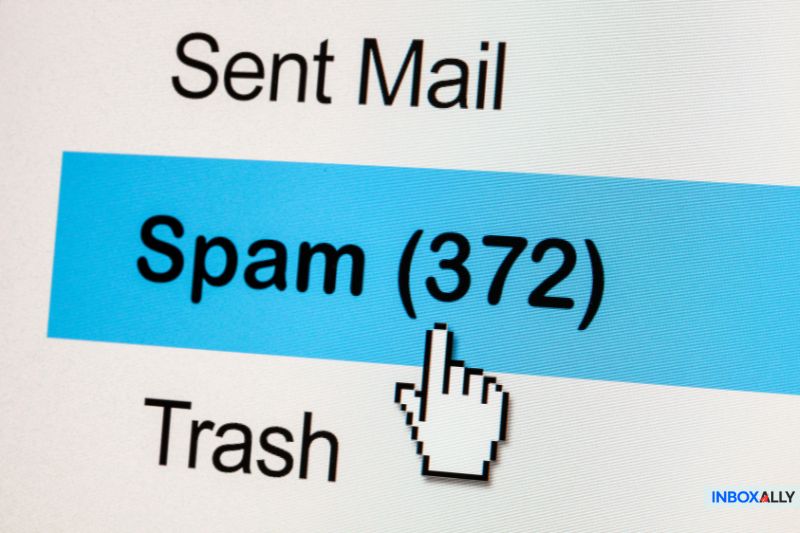Você já enviou um e-mail e recebeu uma devolução com a temida notificação “mensagem bloqueada no Gmail”? É frustrante, especialmente quando você percebe que a culpa não é do seu servidor de envio, mas do sistema de filtragem do destinatário.
Quando o Gmail avalia as mensagens recebidas, ele pode decidir desviar os e-mails para spam se eles não atenderem a seus critérios rigorosos. Nesta postagem, mostraremos a você como determinar se os filtros do Gmail estão causando o problema, descobriremos os gatilhos comuns por trás das mensagens bloqueadas e ofereceremos soluções práticas para melhorar a capacidade de entrega dos seus e-mails.
Vamos começar!
Como saber se o Gmail bloqueou você
Determinar se o Gmail está filtrando ou bloqueando seus e-mails pode ser um desafio, mas há vários sinais aos quais você deve estar atento:
- Notificações de devolução: Às vezes, o Gmail retorna mensagens de erro ou devoluções com códigos específicos que indicam que seu e-mail foi rejeitado devido a problemas de filtragem ou reputação.
- Diminuição do envolvimento: Uma queda repentina nas taxas de abertura ou de cliques pode indicar que suas mensagens estão sendo desviadas para a pasta de spam em vez de chegarem à caixa de entrada.
- Ferramentas para postmaster do Gmail: Utilize essas ferramentas para obter informações sobre a reputação do seu domínio de envio, a taxa de spam e os erros de entrega. Uma reputação ruim ou uma alta taxa de spam podem ser fortes indicadores de filtragem.
- Feedback do destinatário: Se vários destinatários relatarem que seus e-mails estão faltando ou que estão sempre caindo nas pastas de spam, isso pode ser um sinal de que os filtros do Gmail estão em ação.
Ao combinar esses indicadores, você pode diagnosticar se os mecanismos de filtragem do Gmail estão afetando a entrega de e-mails e tomar as medidas necessárias para melhorar a reputação do remetente e a capacidade geral de entrega.
Se você estiver enfrentando problemas com e-mails que vão para o spam no Gmail e observando um declínio no engajamento, a identificação de possíveis gatilhos e a otimização de sua estratégia de e-mail podem ajudar a melhorar o posicionamento na caixa de entrada e restaurar a capacidade de entrega.
Os bons e-mails merecem algo melhor do que a pasta de spam do Gmail, e a InboxAlly conhece os segredos para que você consiga liberar a capacidade de entrega. Comece hoje mesmo e mantenha seu marketing por e-mail no caminho certo!
10 motivos pelos quais o Gmail pode estar bloqueando seus e-mails
![]()
O Gmail pode bloquear e-mails por vários motivos, geralmente relacionados ao conteúdo ou a problemas técnicos. Vamos detalhar os principais motivos pelos quais o Gmail está bloqueando e-mails:
1. Conteúdo com aparência de spam
Um dos principais motivos pelos quais o Gmail filtra seus e-mails é o conteúdo com aparência de spam. O Gmail reconhece e-mails de spam à primeira vista por vários motivos:
- Linhas de assunto em LETRAS MAIÚSCULAS ou uso excessivo de texto em negrito e fontes grandes.
- Linhas de assunto com erros ortográficos ou um endereço “De” desconhecido.
- E-mails que são puramente focados em vendas ou de natureza altamente promocional.
- Links suspeitos no corpo do e-mail, mesmo que venham de seu próprio domínio.
Lembre-se de que os links no corpo do e-mail podem causar o bloqueio do e-mail. O Gmail pode marcá-lo como spam porque acredita que ele contém vírus ou malware.
Leia também: Por que meus e-mails estão indo para o spam? Como evitar a pasta de spam?
2. Uma mudança repentina em seu volume de e-mails
Outro fator que pode fazer com que sua mensagem seja bloqueada pode ser um aumento repentino de volume. Sempre que o volume de e-mails aumentar drasticamente, você parecerá um spammer, e o Gmail tratará seus e-mails como tal.
Se você encontrar esse problema, talvez já tenha recebido uma mensagem informando que sua cota de e-mail foi excedida ou a mensagem de erro “Mail Relay Denied”.
Portanto, se você precisar aumentar seu ciclo típico de e-mails, recomendamos que o faça gradualmente. Além disso, distribua os novos e-mails em um determinado período, em vez de enviá-los todos de uma vez.
Ao fazer isso, é menos provável que os filtros de spam sinalizem que você tem um volume de envio irregular ou inconsistente. Também não haverá uma taxa de envio incomum de e-mails não solicitados originados de seu endereço IP.
Por isso, recomendamos que você leia as Diretrizes para remetentes em massa do Google ou crie um cronograma de aquecimento para enviar e-mails de um novo endereço IP para evitar problemas de entrega.
3. Baixa pontuação do remetente
Um provedor de serviços de Internet (ISP) atribui às organizações que enviam um e-mail uma pontuação específica chamada de reputação do remetente do e-mail. Uma pontuação de remetente ruim pode causar problemas generalizados de capacidade de entrega, como e-mails do Constant Contact que vão para o spam, pois as plataformas usam essas métricas para determinar o posicionamento na caixa de entrada.
A pontuação do remetente é um fator crucial para a capacidade de entrega de seu e-mail. Portanto, se você tiver uma pontuação de remetente alta, é mais provável que um ISP entregue seu e-mail nas caixas de entrada do seu público-alvo (usuários do Gmail) na rede dele. Se você tiver uma pontuação baixa de remetente, o ISP poderá enviar a mensagem para a pasta de spam ou rejeitá-la completamente.
Por exemplo, um estudo de caso sobre o posicionamento da caixa de entrada da Dra. Linnea Passaler revelou que suas taxas de abertura caíram para menos de 10% devido a uma baixa reputação do remetente. Depois de usar o InboxAlly, ela restaurou o posicionamento da caixa de entrada para mais de 90%, aumentando suas taxas de abertura para 84%.
Além disso, várias métricas de engajamento determinam a reputação do remetente do e-mail. Isso inclui:
- O número de e-mails que você está enviando como organização
- O número de destinatários que marcaram seu e-mail como spam
- O número de e-mails devolvidos (porque foram enviados por outros motivos ou para usuários desconhecidos do Gmail)
- O número de destinatários que abrem, encaminham, respondem ou excluem suas mensagens de e-mail
- O número de pessoas que cancelaram a assinatura de sua lista de e-mails
Todos esses fatores se somam para moldar a reputação do remetente, o que pode aumentar ou diminuir as chances de você receber e-mails com sucesso.
Portanto, não deixe que uma pontuação de remetente ruim acabe com suas campanhas de e-mail. Comece com o InboxAlly, melhore sua reputação e coloque seus e-mails de volta na frente do seu público
4. O endereço IP do seu servidor está em uma lista de IPs suspensos
Outro motivo comum pelo qual o Gmail pode bloquear seus e-mails é que seu endereço IP está listado em uma lista negra pública.
Você pode receber esse erro se enviar um e-mail usando um endereço IP compartilhado com má reputação. Quando o endereço IP ou o domínio estiver em uma lista de IPs suspensos ou em uma lista negra, você verá um aumento no número de hard bounces e reclamações de spam.
Como resultado, tudo isso afetará a reputação de sua marca e as taxas de abertura.
Uma maneira de melhorar a reputação do endereço IP do seu servidor é separar seus e-mails transacionais e de marketing em servidores diferentes, pois eles têm finalidades diferentes. Os e-mails de marketing geralmente envolvem volumes maiores do que os enviados por outros departamentos, o que pode afetar a capacidade de entrega.
Mas lembre-se: os e-mails da mesma categoria devem vir do mesmo endereço de e-mail no cabeçalho “De”.
5. Envio repetido de e-mails para endereços de e-mail inválidos
O envio repetido de muitos e-mails para endereços inválidos pode levar a problemas de capacidade de entrega de e-mail, e o Gmail pode considerar você um spammer. Portanto, é importante que você mantenha a higiene adequada da lista de e-mails.
Além de prejudicar a reputação do remetente, os e-mails que parecem entregues, mas não chegam ao destinatário, podem ser um problema oculto. Muitos remetentes se deparam com esses cenários, geralmente devido a filtros no lado do destinatário, contas inativas ou configurações de segurança mal definidas.
Verifique se há endereços de e-mail inválidos e que não podem ser entregues antes de enviar sua campanha de e-mail.
Depois que o e-mail for enviado, você poderá usar um manipulador de devoluções para verificar se há e-mails devolvidos em sua caixa de correio e removê-los da lista, se houver algum.
Por fim, familiarize-se com as diretrizes de e-mail em massa e gerencie as solicitações de cancelamento de assinatura.
6. Muitas reclamações de spam
As reclamações de spam podem prejudicar seriamente o posicionamento da sua caixa de entrada, e isso é especialmente verdadeiro no Gmail. Quando muitas pessoas marcam seus e-mails como spam, sua reputação de remetente é afetada e, de repente, suas mensagens param de ser enviadas.
A melhor maneira de evitar isso é enviar conteúdo que seus assinantes realmente desejam e esperam. Sempre inclua um link de cancelamento de assinatura claro, com um clique, que seja fácil de encontrar, e limpe regularmente sua lista removendo contatos inativos ou desinteressados.
Se as reclamações de spam já estão prejudicando sua capacidade de entrega, o InboxAlly pode ajudar você a mudar a situação. O melhor engajamento e o posicionamento aprimorado ajudam você a reconstruir sua reputação de remetente e a colocar seus e-mails de volta no caminho certo.
7. Envio de e-mails para clientes desinteressados
Ao analisar seu conteúdo, pergunte a si mesmo: “O que eles ganham com isso?” Isso significa olhar para o seu e-mail da perspectiva dos destinatários ou assinantes, e não da sua.
Você aprenderá algo novo depois de recebê-lo? Seus assinantes estão ansiosos para receber sua mensagem? O conteúdo facilita a vida deles? Ou, se as reclamações de spam aumentaram recentemente, o valor ou a qualidade de seu conteúdo diminuiu?
Como você pode ver, há muitos fatores a serem considerados. Para ter certeza de que seu conteúdo repercute no seu público-alvo, encontre um amigo dentro do seu mercado-alvo, mostre a ele seu e-mail e pergunte se ele gostaria de ler ou receber.
8. Configurações de DNS incorretas
O Sistema de Nomes de Domínio (DNS) é um protocolo usado para trocar informações na Internet. Quando você visita um site, basta ligar o dispositivo, abrir um navegador da Web e digitar o nome do domínio que deseja acessar.
O DNS traduzirá isso em um endereço IP, uma série de números que determinam os recursos conectados à Internet.
Os provedores de serviços de e-mail correspondem a um nome de domínio. É o que vem depois do “@”. O servidor de e-mail usa o DNS para fazer a correspondência entre o endereço e seu destino e, por fim, entregar o e-mail.
Se o Gmail bloquear seus e-mails, mas você tiver uma boa reputação ou conteúdo, suas configurações de DNS podem ser a causa.
Lembre-se de que o Gmail espera que seus e-mails tenham esses registros DNS: DMARC, DKIM e SPF. Saiba mais sobre eles aqui.
9. Altas taxas de rejeição
Refere-se à porcentagem de endereços de e-mail (de usuários do Gmail) na sua lista de assinantes que não receberam sua mensagem de e-mail porque os servidores de e-mail a devolveram.
Em geral, se você tiver uma taxa de rejeição acima de 2%, o Gmail poderá bloquear seus e-mails e marcá-lo como spammer. Essa é uma prática padrão do Gmail, pois o objetivo é proteger seus usuários.
As altas taxas de rejeição geralmente ocorrem por dois motivos principais:
- Endereço de e-mail do destinatário inválido
- O domínio não existe
Mantenha sua taxa de rejeição sob controle e você terá um motivo a menos para o Gmail bloquear seus e-mails – simples assim!
10. Não seguir as práticas recomendadas do Gmail
O Gmail bloqueia e-mails que não seguem suas práticas recomendadas. Por exemplo, o endereço IP de envio que você está usando não tem um registro de ponteiro (PTR) ou de DNS reverso.
Você também pode ter uma reputação de domínio baixa que convenceu o Google a bloquear seu endereço IP.
Portanto, antes de enviar e-mails, verifique as Práticas recomendadas do Gmail para ver as métricas sobre a taxa de spam, o ciclo de feedback, a reputação e outros parâmetros. Isso o ajudará a saber se você segue as práticas recomendadas do Gmail e a corrigir os problemas do filtro de spam.
5 etapas sobre como evitar que os e-mails sejam enviados para a pasta de spam
Manter seus e-mails fora da pasta de spam não precisa ser complicado – apenas algumas etapas podem aumentar a reputação do remetente e melhorar a capacidade de entrega. Vamos dar uma olhada em cinco ações simples que você pode realizar para ajudar seus e-mails a chegarem às caixas de entrada dos clientes do Gmail.
1. Peça aos usuários ou destinatários do Gmail para adicionar seu nome de domínio
Os e-mails podem ser rejeitados se o endereço IP do servidor de envio não estiver na lista de permissões do destinatário. Para corrigir o problema de bloqueio, você pode solicitar que seus assinantes o coloquem na lista de permissões desde o início de sua campanha de e-mail.
2. Execute um teste de filtragem de spam e de posicionamento da caixa de entrada
Executar um filtro de spam e um teste de colocação na caixa de entrada antes de enviar sua campanha de marketing por e-mail é a maneira mais fácil de saber como seu e-mail é tratado. Isso também evita que ele vá para a pasta de spam.
Essa etapa permite que você veja como a mensagem é entregue aos provedores de Internet, incluindo o Gmail.
3. Validar todos os endereços de e-mail
Uma das maneiras mais confiáveis de corrigir problemas de bloqueio do Gmail é verificar todas as contas do Gmail em sua lista de e-mails. Portanto, verifique se esses endereços de e-mail são válidos antes de adicioná-los à sua lista para evitar uma alta taxa de rejeição de e-mails.
4. Configurar uma estrutura de política de remetente (SPF)
O Sender Policy Framework (SPF) é um mecanismo de autenticação de e-mail que impede a falsificação de e-mail. Se você configurar um registro SPF, poderá encontrar os endereços IP autorizados a enviar e-mails em nome do seu domínio (de envio).
5. Envie e-mails em um volume consistente
Essa etapa não significa que você não aumentará sua lista de e-mails. Isso significa apenas que você evitará enviar todas as suas mensagens de uma só vez. Você pode distribuir seus e-mails uma vez por semana ou no início de cada mês.
O envio de e-mails de forma consistente e gradual é imprescindível quando você está tentando evitar filtros de spam. Neste estudo de caso, Jesse Navarro, da Agexa, viu o posicionamento de sua caixa de entrada saltar de 6% para 77% e as taxas de abertura aumentarem de 5% para 41% em poucas semanas, aumentando gradualmente seus envios de e-mail com um plano de aquecimento.
Ao lidar com campanhas de grande escala, certifique-se de que você está seguindo as práticas recomendadas para enviar e-mails em massa para o gmail sem ser bloqueado. Essa abordagem ajuda a proteger sua reputação de remetente, aumentando gradualmente os volumes e usando a autenticação adequada, para que seus e-mails cheguem consistentemente à caixa de entrada do seu público.
Conclusão
O Gmail é um popular serviço de e-mail gratuito baseado na Web para uso privado e comercial. Para impedir e-mails de spam e phishing, a empresa implementou medidas de segurança rigorosas. No entanto, os mesmos recursos de segurança podem ser o motivo pelo qual os profissionais de marketing por e-mail e as empresas têm dificuldade em acessar as caixas de entrada de seus assinantes.
A regra geral é garantir que seu conteúdo seja relevante para os destinatários, usar um provedor de serviços de e-mail com boa reputação e seguir as práticas recomendadas do Gmail. Isso também evita que você tenha problemas de bloqueio do Gmail.
Esperamos que essas dicas sejam úteis para que você possa finalmente entregar e-mails aos seus assinantes do Gmail.
E se você estiver pronto para melhorar a capacidade de entrega e aumentar as taxas de abertura como nunca antes,deixe que o InboxAlly guie sua próxima campanha para o sucesso da caixa de entrada!