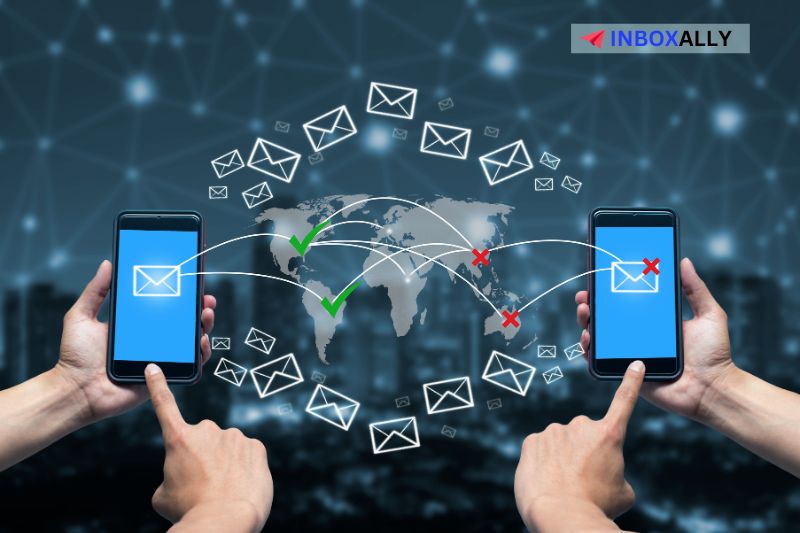Você já sabe! O simples fato de você clicar em “Enviar” não garante que seu e-mail seja entregue com êxito. A última coisa que você quer é o constrangimento de perceber que seu cliente, assinante ou parceiro em potencial não está recebendo o e-mail tão esperado. Isso pode prejudicar sua imagem profissional. Portanto, é uma boa prática que você sempre verifique e confirme se o seu e-mail(especialmente um e-mail importante) foi realmente enviado.
Mas aqui está a questão mais complicada. como você sabe que seu e-mail foi enviado com sucesso?
Neste guia, mostraremos a você se é possível confirmar um status de entrega de e-mail e dicas para aumentar as chances de uma entrega bem-sucedida. Você não precisa mais duvidar da entrega do seu e-mail!
Como você verifica se um e-mail foi enviado ou não?
Normalmente, depois que você clica em enviar em uma mensagem de e-mail, os servidores de e-mail informam se um e-mail foi enviado por meio de uma pequena caixa de notificação pop-up. Dependendo do servidor de e-mail e se você estiver usando um navegador ou um aplicativo, verá a notificação na parte inferior esquerda ou direita. No entanto, a notificação desaparece após alguns segundos, portanto, você pode não percebê-la.
Se esse for o caso, verifique a pasta enviada. No Gmail, você pode encontrar a pasta enviada no menu do lado esquerdo. Se o e-mail estiver na pasta de e-mails enviados, isso é uma boa indicação de que seu servidor de e-mail entregou o e-mail. Se o e-mail não estiver na pasta enviada, mas em “Caixa de saída”, isso é um sinal de que o e-mail ainda não foi entregue. Se for esse o caso, você pode tentar enviá-lo novamente.
![]()
Também vale a pena observar que, se você não recebeu um relatório de não entrega ou uma mensagem de erro de devolução, é muito provável que seu e-mail tenha sido enviado com êxito. De acordo com um especialista em produtos no fórum de suporte do Google, se o Gmail não enviar a você uma mensagem de erro de devolução dentro de 48 horas após o envio, então o Gmail entregou seu e-mail corretamente. O problema pode estar na outra parte e no servidor de e-mail dela.
Você também pode verificar o status da entrega usando recibos de entrega, devolução ou leitura, mas isso só funciona para e-mails que você ainda não enviou.
Um recibo de entrega ou de retorno é uma mensagem que um servidor de e-mail envia a você para confirmar que o e-mail foi entregue na caixa postal do destinatário. Um recibo de leitura é uma mensagem enviada para informar a você que o destinatário abriu o e-mail.
Essa opção, no entanto, não está disponível para todos os servidores de e-mail, como o Yahoo Mail, por exemplo. Por outro lado, o Gmail oferece uma opção de recibo de leitura, enquanto o Outlook oferece recibos de leitura e de entrega. Você pode solicitar esses recibos por meio das etapas a seguir:
Solicitação de recibo de leitura do Gmail
- Abrir o Gmail
- Escreva seu e-mail
- No canto inferior direito do e-mail que você escreveu, clique em More Options (Mais opções ) (ícone com três pontos)
- No menu suspenso, selecione Solicitar recibo de leitura
- Clique em Enviar
Observação: Essa opção não está disponível para contas pessoais do Gmail (@gmail.com), apenas para contas de trabalho e de escola. O destinatário também pode ter que aprovar a sua solicitação antes que você possa receber o recibo. Para obter mais informações sobre como os recibos do Gmail funcionam, consulte aqui.
Solicitação de entrega e leitura de recibos do Outlook
- Escrever uma mensagem
- Na mensagem aberta, clique em Options (Opções ) ou More Options (Mais opções)
- No grupo Rastreamento, marque a caixa ao lado de Solicitar um recibo de entrega ou Solicitar um recibo de leitura
Observação: Você só receberá um recibo se o destinatário concordar em enviá-lo ou se o programa de e-mail dele suportar tais recibos. Para obter mais informações sobre os recibos do Outlook, consulte aqui.
Outra maneira de verificar o status de entrega do e-mail é usar uma ferramenta de terceiros. Essas ferramentas podem ajudar a facilitar o rastreamento de e-mails, especialmente se você estiver trabalhando com grandes volumes ou quiser manter um registro de e-mails anteriores. Por exemplo, ao usar uma ferramenta confiável de capacidade de entrega de e-mails, como o Inboxally, você pode rastrear seus e-mails para saber exatamente onde eles chegaram nos últimos 30 dias.
Fique à frente com o rastreamento em tempo real da InboxAlly! Acompanhe o progresso de suas campanhas de e-mail à medida que elas acontecem e veja onde seus e-mails foram parar nos últimos 30 dias. Não deixe que seus e-mails se percam no spam – use o InboxAlly para um marketing por e-mail proativo e informado.
Um e-mail pode ser enviado, mas não recebido?
Sim, é possível que um destinatário não receba um e-mail, mesmo que ele mostre claramente que foi entregue por você. Normalmente, o servidor de e-mail receptor passa por várias verificações e filtros antes de decidir o que fazer com o e-mail.
Portanto, é provável que o servidor tenha enviado o e-mail para a pasta de spam do destinatário em vez de para a caixa de entrada. Há várias outras possibilidades, como a caixa de entrada do destinatário estar cheia ou interrupções na rede.
Para saber mais sobre como isso acontece e como você pode corrigi-lo, leia nosso guia detalhado sobre “E-mail enviado, mas não recebido pelo destinatário – o que está causando isso e como corrigir?“
Dicas para garantir que seus e-mails sejam enviados e recebidos com sucesso
Embora o problema nem sempre venha de você, ainda assim é aconselhável fazer tudo o que puder para melhorar a taxa de entrega de e-mails. Veja a seguir algumas dicas para ajudar você a melhorar a entrega de e-mails e garantir que seus e-mails sejam entregues nas caixas de entrada dos destinatários:
- Verifique o endereço de e-mail antes de enviar – Basta um pequeno erro de digitação para que seu e-mail não seja enviado. Portanto, antes de clicar em enviar, verifique se o endereço de e-mail está correto e é válido.
- Tenha uma boa reputação de remetente – se os servidores de e-mail puderem confiar na sua fonte de e-mail, isso reduzirá os atrasos, a quarentena de e-mails ou outros problemas de entrega de e-mail que você possa ter.
- Autentique seu e-mail – configurar corretamente seu SPF, DMARC e DKIM é outra maneira de aumentar a confiança entre você e os servidores de e-mail e acelerar a entrega de e-mails.
- Verifique os anexos de e-mail – certifique-se de que os anexos tenham o tamanho correto, estejam no formato correto e não contenham malware, para evitar acionar os filtros do servidor de e-mail.
Você também pode obter mais informações sobre como corrigir problemas de entrega de e-mail lendo nosso artigo detalhado, “Problemas de entrega de e-mail – Quais são as causas e como corrigi-los“
Nunca mais se preocupe com a entrega de e-mails!
Verificar os e-mails enviados, procurar relatórios de devolução, ativar a entrega ou ler recibos são ótimas maneiras de verificar se o e-mail foi entregue. Mas uma solução mais permanente seria investir em uma boa ferramenta de entregabilidade de e-mail, como o Inboxally. Nossos recursos avançados não apenas controlam todos os seus e-mails, mas também ajudam você a melhorar o posicionamento na caixa de entrada, as taxas de abertura e a taxa geral de entregabilidade.
Veja o InboxAlly em ação – Agende uma demonstração do produto hoje mesmo! Descubra como o InboxAlly pode revolucionar sua capacidade de entrega de e-mails. Agende uma demonstração com nossos especialistas para ver os recursos e os benefícios de nossa plataforma em tempo real.