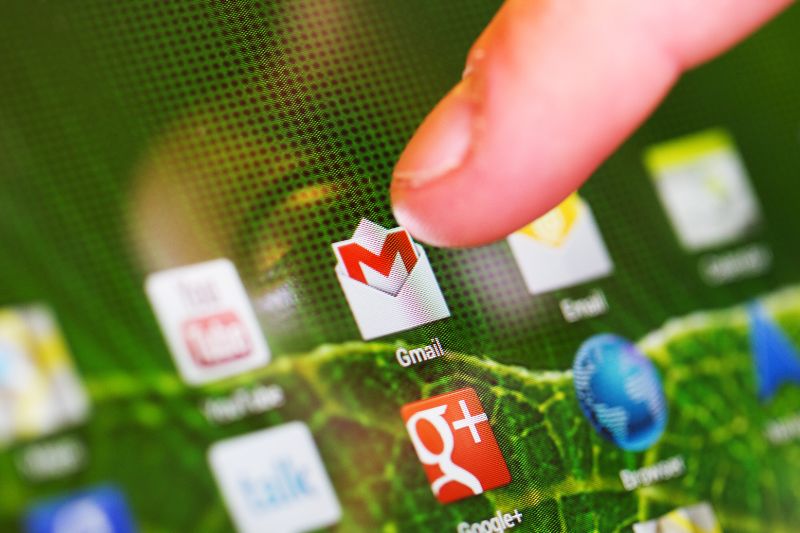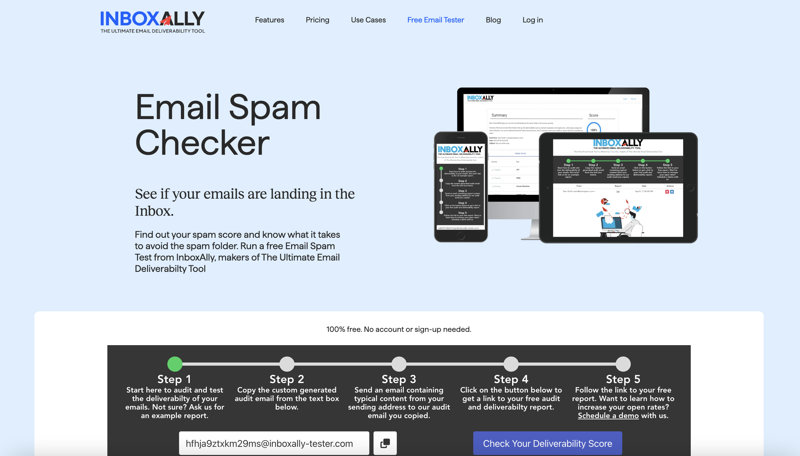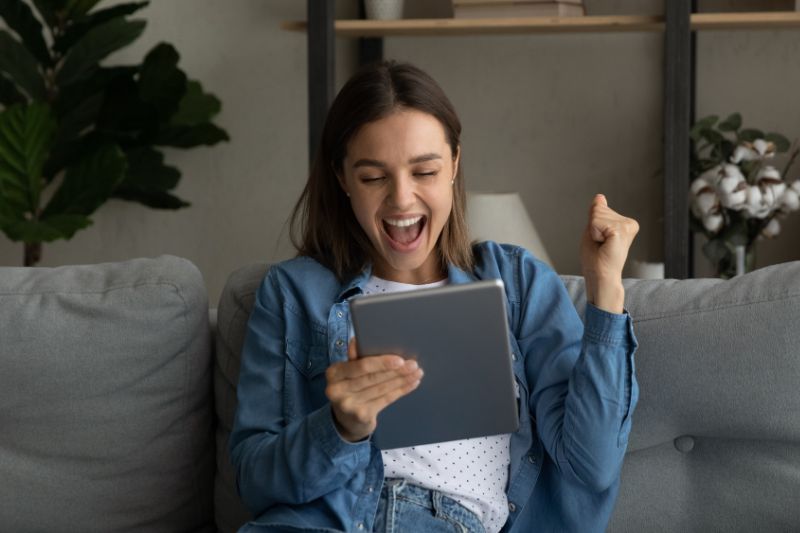Bulk email marketing is the surest way to get your message to a large group quickly for free (or at least, inexpensively vs. other marketing methods).
It’s a value that’s tough to beat.
What would have otherwise taken weeks to implement can be completed in less than an hour without requiring a team. And one of the most popular and secure platforms for an email blast is Gmail.
In this article, we’ll share the methods and steps of sending bulk emails in Gmail. But before that, we’ll kick things off by discussing the benefits of sending mass emails–the very reasons why you should implement a mass email strategy for your business.
Benefits of Bulk Email Marketing
A bulk email (or mass email) is a message or email campaign you send to a large group of users at once. These emails include newsletters, marketing messages, coupons, updates, and invitations.
There are many benefits for businesses using mass email marketing. These include the following:
- It lets you simultaneously target a suitable (and large) audience. For instance, you can send emails only to those searching for a specific keyword or those living in a particular state.
- It gives you the option for personalized emails for each customer. It’s also a great way to create a sense of connection, making customers more likely to read your message.
- It is an easy and simple marketing technique that requires only a device (preferably a laptop or a computer), email marketing software, and an internet connection.
- It allows you to generate a better ROI. Plus, it provides better and quicker results in promoting your products or services.
- Your time and efforts are reduced, and you don’t need to hire a technical person or an entire team to start email marketing.
- It provides a professional sales tracking option and gives you an idea of what works in your favor and what doesn’t.
- It helps you build a solid customer base inexpensively, although not all platforms are free. Still, the cost is much lower than other marketing methods and isn’t time-consuming.
- It allows real-time messaging, given that emails can be created fast, and you can send them to your customers on birthdays, anniversaries, etc.
- It provides test marketing insights, where you can see the colors, graphics, and headlines customers respond to the most.
Now that we’ve discussed the benefits of this email marketing strategy let’s explore how to do it with Gmail.
3 Ways How to Send Bulk Emails in Gmail
Source: Canva/svariophoto
1. Using Mail Merge
To send bulk emails, you need active Gmail and Google Drive accounts.
Mail Merge is a great way to send personalized mass emails by combing the subscriber’s data, such as their first name, email, and business address.
Step 1. If you are a GSuite admin, either add the Merge add-on to your Google Account or install Mail Merge for all users in the GSuite domain. Once the add-on is installed, proceed to the next step.
Step 2. Open your Gmail account and write the content of your email that you’d like to personalize in your email blast. Wrap it with curly brackets. For example: Hi {{FirstName}}
Include a greeting line at the top of the body, which you can personalize to include your email recipients’ first names and formal addresses.
Step 3. Organize your subscribers’ contact information using a spreadsheet. Here’s how to do it: within Gmail, go to the top right corner of your screen and click the Google Apps grid icon to select Drive.
Make sure to remove any invalid email addresses first. Next, upload an Excel spreadsheet (a CSV file) or create a new Google Sheet of your subscriber list.
Include a heading in each column to describe the type of data. For instance: Email Address, First Name, and Business Name headings. The personalized content in your email draft should also match the text inside the curly brackets.
Suppose you want to save time and skip writing the details of your recipients in the Mail Merge sheet manually. In that case, you can fetch existing contact groups from Google Contacts by selecting the Import Google Contacts menu.
Step 4. Click on the Google Spreadsheet’s Extensions tab at the top of the main menu. You’ll find Yet Another Mail Merge for Gmail > Start Mail Merge.
Type the Sender’s Name to inform your recipients of the email’s sender. Then, choose the email draft under Email Template.
Step 5. Finally, send your mass email campaign out or schedule to send them later. The free version limits you to send 50 emails at a time. If you have over 50 recipients, email marketing tools such as InboxAlly will benefit your email marketing.
Related: How to Send Mass Emails Without Landing in Spam
2. Using BCC in Your Gmail Account
Source: Canva
The second method of mass emailing to multiple recipients uses the BCC (Blind Carbon Copy) functionality.
Step 1. Compose a new email.
Step 2. Select “Bcc” in the “To” field of the compose window.
Step 3. Add all email addresses in the BCC field. Just make sure to separate the emails using a comma.
Step 4. Write a subject line and the main text or body of the email. Then click send.
When you place all the email addresses of your target recipients in the BCC field, these addresses will not be visible to the other email recipients, unlike the To and CC fields.
3. Using a Paid Google Workspace Account
You can upgrade to Google Workspace to access Gmail’s expanded features for sending mass emails.
Step 1. Go to Google Workspace and choose Get Started. There, they will ask you to provide your first and last name and current email address. They’ll also prompt you to describe how you’ll use the account, to which you’ll opt for a select type.
Step 2. Select the email type you’d like to use with your Workspace account. Choose Gmail, and on the order summary page, click Subscribe.
Step 3. Verify or set up your payment method. Once done, you’ll see a confirmation screen showing you can proceed to the next step.
Step 4. Turn multi-send mode on so you can send a mass email in Gmail. Next, go back to your Gmail account and compose a new email. See two recent email actions in the menu next to the Send button.
Step 5. The first new element lets you Choose the layout, while the second allows you to Toggle multi-send mode. Turn on the latter for sending bulk email campaigns. Your email draft will change when you do that, showing purple design elements and a Continue button in exchange for Send.
Google intended this change in appearance so you won’t accidentally send mass emails.
Step 5. Draft your mass email from scratch. Or take advantage of the Google Workspace perks, such as the Choose Layout feature. There, you’ll see a library of layout options to use.
These layouts include Announcements, Simple Text, a Call to Action (CTA), newsletters, and more formats. You can edit its appearance by clicking the Default styling > Edit layout preferences.
If you’ve modified the color, fonts, logo, footer details, or links according to your preference, save changes, followed by Insert.
Step 6. Choose the recipients by adding them to the drafts’ To field. The maximum number of recipients is up to 1,500.
With the multi-send feature of Google Workspace, each email address in the To field will receive the email by default, with other recipients hidden. It’s like you’ve used the Bcc field.
Step 7. Finally, send your mass email by clicking on Continue or Send Preview.
Limitations of Sending Mass Email in Gmail
Now that you know the three methods of sending mass emails in Gmail, you’ll know it’s an easy process. Any of these methods are excellent for small businesses.
However, Google limits the number of Gmail messages users send daily to keep their accounts safe and systems healthy. These limitations include sending only 500 to 1,500 emails daily and deliverability issues.
If your account doesn’t follow the proper sender guidelines, they will temporarily disable your account. Plus, you’ll have to ensure you’re using a legitimate email address and domain name.
Once users reach the limits, they won’t be able to send new messages for up to 24 hours. However, they can still get incoming emails and access their Google Workspace account.
You may need a more robust solution if you want to send more than 1,500 emails regularly and don’t want to risk your campaigns being marked as spam.
That’s where email deliverability tools, like InboxAlly, come into play.
Related: Best Time to Send an Email Blast
How Can InboxAlly Help You to Send Mass Emails (Deliverability That’s Better Than Gmail Alone)
Here at InboxAlly, we know from experience the value of mass emails in businesses. Yet, we also know that mass email marketing isn’t automatically successful. Instead, it still needs a solid strategy.
The good news is plenty of other email platforms enable you to send mass emails without the limitations set by Google. However, the best providers have tools that make drafting, sending, and delivery as efficient as possible.
For instance, with InboxAlly, you’ll have a clear expectation of what message to send and how often your customers will receive that message. It engages with your emails, teaching inbox providers to land your email in the recipient’s inbox, not spam.
On your behalf, InboxAlly sends emails to genuine email addresses to create good email engagement. Highly engaged recipients will open those emails and scroll down to mark that they read them. These actions also tell the inbox provider to immediately send your email to the primary inbox.
These reasons are why it is a tool trusted by mailing list owners, deliverability experts, agencies, and email service providers.
By investing in an email marketing tool or service for your email campaigns, you don’t have to fear that your email campaigns will end up in your recipients’ spam filters.
How to Avoid Spamming When Sending Bulk Emails
There are many reasons why mass emails land in spam, and so there are many ways to prevent it.
There are several reasons bulk emails land in spam. Some reasons include sending without permission from the recipients, problems with the subject line, leaving out the physical address in your email, low engagement, and your subscribers needing to familiarize themselves with you.
To avoid spamming when sending mass emails, do things the right way. It may take longer, but you will reap the rewards once you trust the process.
- Employ double opt-in to give subscribers another opportunity to ensure they want to subscribe to your campaign seriously.
- Clean up your email list regularly because the quality list is vital. It’s pointless to store too many email addresses that never engage and will never convert. Therefore, remove ineffective and unnecessary emails from your list. Doing this will also enhance your email deliverability and minimize your spam rate.
- Provide an unsubscribe link in your email. Let go of any contact who wants to leave.
- Optimize your email content and offer your readers something of value. Some pointers to produce a more effective campaign include using a fantastic email design. Avoid using SPAM trigger words and sending attachments as well.
- Don’t send mass emails too often, even if you are following the best email marketing practices. Resist the temptation of going overboard. Otherwise, your unsubscriber list may increase if your list receives your email too much and too often.
- Be confident in your interactions with your customers, and never sell their information.
- Use a reliable email marketing service to promote your products or services, give access to in-depth reporting, and see key metrics. These metrics include emails sent and opened, recipients who opened, which links they clicked on, and who clicked through.
Send Bulk Email Marketing Campaign with Maximum Deliverability Today
Source: Canva/fizkes
Hey there, thank you for reading till the end. We hope this guide on sending mass email campaigns has or will help grow your business.
Email deliverability may be confusing and, yes, unsexy.
But once you set up guidelines and a good strategy based on the best email marketing practices, including the steps to sending mass emails we shared above, you’ll achieve better deliverability and ROI enough to justify all your efforts.
In addition, good email marketing software will help you deliver the right message to the right audience at the right time.
Do you want to use mass email marketing most efficiently? Get started with InboxAlly, the ultimate email deliverability tool. Sign up for your 10-day free trial today.