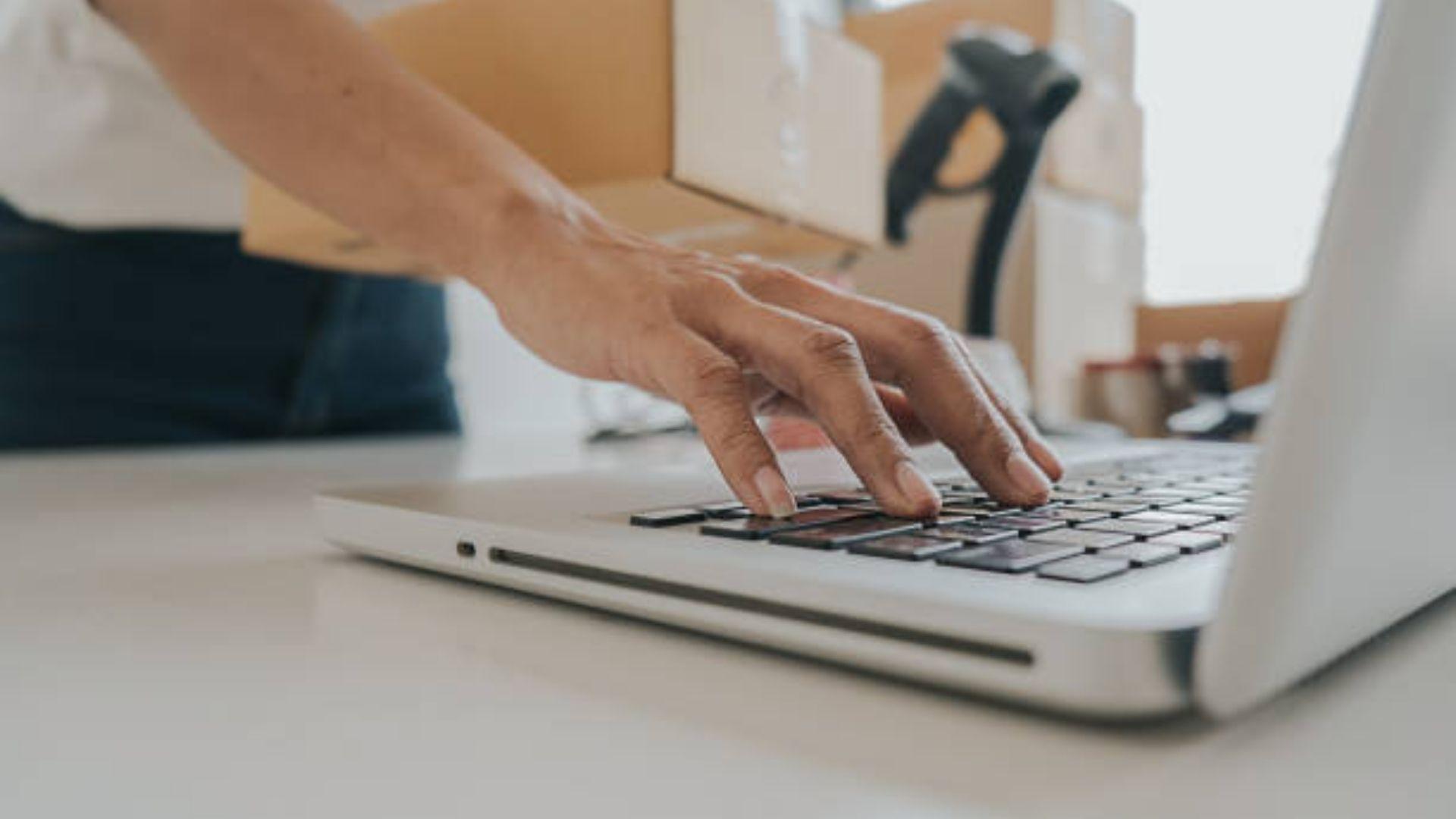Are you wondering why your Salesforce emails keep ending up in the spam folder? Don’t worry; we’ve got you covered.
One of the most common issues businesses face is failing to send email marketing campaigns to potential clients successfully. Instead of reaching the recipient’s primary inbox, their emails end up in their spam folder. As a result, all the time, effort, and money they invested went to waste.
However, there are specific ways you can resolve this. Even though there is no guarantee or permanent solution to avoid spam filters, you can still decrease your chances of landing in spam.
One of them is by utilizing the Email Relay Functionality of Salesforce. Keep reading if you’re interested to learn more about it, and avoid the spam folder.
What is Email Relay?
The Email Relay Functionality is a valuable feature for your recipients to be notified on Salesforce. It automatically routes emails sent from Salesforce through your organization’s mail service. It does so by using an email server to send emails that came from somewhere else.
Using the Email Relay feature also offers many advantages. For instance, it applies existing content filters to scan emails for content and data not approved for a company email. It also prevents you from looking like “email spoofing” by routing all your emails through your email servers.
How to Set Email Relay Successfully
It’s essential to set up correctly Email Relay and Deliverability settings to prevent a decrease in an envelope “From” address of the email sent and the return path. Any changes in the email headers will affect the delivery to the email server.
To prevent this, you need to disable or turn off two settings in the email deliverability:
- TURN OFF “Activate Bounce Management”
- TURN OFF “Enable compliance with standard email security mechanisms”
How to Secure Email Relay to Avoid the Spam Folder
Setup 1
To use Salesforce’s Email Relay Action, the System Administrator needs to do the following steps (take note that this step only needs to be done once):
1. First, create a Support case with Salesforce customer support to enable “Email Relay” in your organization. Provide the information in the case details:
- Organization ID for which you prefer the feature enabled
- Type “Allow Email Relay Enablement” in the text
2. Next, look for “Email Relay Activation” in setup to check if the feature is enabled in your org or not. If you can see it, it means the feature is already enabled.
Here is a step-by-step guide:
- From setup, enter “Email Relays” in the Quick Find Box and select “Email Relays.”
- Next, select “Create Email Relays” and configure the following settings:
- Enable SMPT Auth
- Host
- Password
- Port
- TLS Setting
- Username
Save the page once you have configured the settings. Then, search for “Email Domain Filters” in the Quick Find box to set up the Email Domain Filter.
3. Next, select “Create Email Domain Filters” and configure the settings:
- Sender Domain
- Recipient Domain
- Email Relay
Setup 2
Another way to prevent your Salesforce emails from landing in the spam folder is to enable email security compliance. To do this, click Setup >> Administer >> Email Administration >> Deliverability.
In the email security compliance section, make sure that you check the following boxes:
- “Enable compliance with standard email security mechanisms”
- “Enable Sender ID compliance.”
The first checkbox will spoof your email address when sending through Salesforce to look like your company domain delivered it.
Meanwhile, the second box proclaims that your Salesforce email comes from an authorized IP address. It will also authenticate the emails in the recipient’s primary inbox instead of the spam folder.
The recipient’s spam filter can do a DNS lookup with that email address to verify that the domain (@salesforce) matches the IP address where the Salesforce emails are sent from.
Other Tips to Secure Email Relay
- Whitelist your email relay with only the IPs you prefer to relay mail for. As of this writing, Salesforce uses 52 IP addresses to send emails. Request your receiver to use Salesforce’s Test Deliverability feature to ensure they receive emails from the IP addresses.
- Only relay mail that is sent using your mail domain
- Enforce TLS. There are two options: set it to TLS required OR require and verify the hostname of the certificate.
- Have your relay verify the certificate’s hostname.
- Look for a header and ensure it has your Org ID in it. If it does, you can relay mail from Salesforce.
- Use DKIM signing. If the DKIM signature passes, feel free to relay mail.
Other related articles: